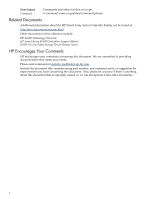HP 381513-B21 HP Smart Array P800 Controller for Integrity Servers Installatio - Page 11
Verifying and Updating Controller Firmware Offline, Verifying the Controller Firmware
 |
UPC - 882780622029
View all HP 381513-B21 manuals
Add to My Manuals
Save this manual to your list of manuals |
Page 11 highlights
Verifying and Updating Controller Firmware Offline Follow the procedures in this section to verify that the correct adapter firmware version is installed before you boot the server. Firmware version requirements are found in the HP Smart Array RAID Controllers Support Matrix at: http://docs.hp.com/en/netcom.html WARNING! HP Smart Array P800 Controllers have specific adapter firmware version requirements for use in HP Integrity servers. Follow the steps in this section to ensure that the correct firmware version is installed. Verifying the Controller Firmware Use saupdate from the EFI Shell to verify the firmware image on the controller. To verify the controller firmware with saupdate, follow these steps: 1. Prepare to run saupdate from the Offline Diagnostics CD or the EFI partition: • To run saupdate from the Offline Diagnostic CD: a. Place the Offline Diagnostic CD containing saupdate.efi in the CD drive before booting the system. b. Boot the system to the EFI Shell prompt. c. Locate the cdrom entry in the list of mapped devices, and change to the device by entering its associated fs number (for example, fs0) under EFI Shell prompt. d. If the EFI utility is not located in the root directory, move to the directory where the file is located, for example: fs0:\>cd \EFI\HP\TOOLS\IO_CARDS\SmartArray • To run saupdate from the EFI partition: a. Download the Smart Array EFI update utility saupdate.efi and copy it to the EFI partition. b. Boot the system to the EFI Shell and change directories to the EFI partition. c. If the EFI utility is not in the root directory, move to the directory where the file is located, for example: fs0:\>cd \EFI\HP\TOOLS\IO_CARDS\SmartArray 2. Use saupdate LIST to display all detected Smart Array controllers and the active firmware versions. For example: fs0:\EFI\TOOLS> saupdate list Smart Array Offline Firmware Update Utility Version 2.06.10.03 (C) Copyright 2006 Hewlett-Packard Development Company, L.P Seg Bus Dev Func Description Version 0 52 0 0 HP Smart Array P400 2.08 In this example, the system contains one Smart Array P400 Controller at segment 0, bus 52, device 0, function 0, running firmware version 2.08. Verifying and Updating Controller Firmware Offline 11