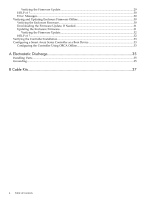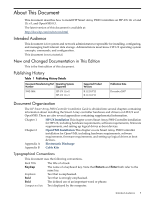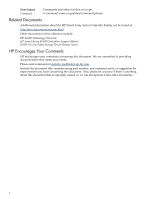HP 381513-B21 HP Smart Array P800 Controller for Integrity Servers Installatio - Page 9
Replacing a Smart Array P800 Controller Online, You can use Online Addition, Replacement - connectors
 |
UPC - 882780622029
View all HP 381513-B21 manuals
Add to My Manuals
Save this manual to your list of manuals |
Page 9 highlights
3. Select the PCIe slot to install the controller in. To determine the capabilities of the slots on your system, see one of the following documents: • I/O Slot Matrix - Entry Class Integrity Servers, at: http://docs.hp.com/en/hw.html • The documentation for your server, at: http://docs.hp.com/en/hw.html 4. Carefully insert the controller into the PCIe slot. 5. Install disks or other storage devices, if necessary. TIP: All physical disks to be grouped in the same array should have comparable capacity for efficient use of total storage capacity. For more information about installing storage devices, see the server documentation and the documentation that accompanied the devices. 6. Use an internal wide-SAS cable to connect the controller to the drives. • If the drives are hot-pluggable, connect the internal connector of the controller to the SAS connector on the hot-plug drive cage. • If the drives are not hot-pluggable, connect the internal connector of the controller to the nonhot-pluggable hard drives. • HP cables are keyed so they cannot be installed incorrectly. The cables required to connect the adapter to other devices are provided with most HP server products that need them. You can order additional cables from an authorized HP reseller or authorized HP service provider. For information about supported cable kits for internal devices, see Appendix B (page 37). 7. Replace the access panel or cover, and secure it with thumbscrews if they are present. CAUTION: Do not operate the server with the access panel removed for extended periods of time. The access panel protects thermally sensitive components by ensuring the proper airflow through the server, and also minimizes personal contact with hazardous energy levels. 8. Power on the server. Replacing a Smart Array P800 Controller Online You can use Online Addition, Replacement, and Deletion (OL*) to replace the Smart Array Controller online in HP-UX systems that support OL*, without powering off and rebooting the system. System hardware uses per-slot power control and HP-UX OL* utilities to enable online addition or replacement of Smart Array Controller without adversely affecting other system components. Table 1-2 shows OL* feature support for Smart Array P800 controllers: Table 1-2 Smart Array P800 OL* Support Online Addition (OLA) Not supported Online Replacement (OLR) Supported Online Deletion (OLD) Supported During a Smart Array Controller online replacement operation, the system performs a Critical Resource Analysis (CRA), which checks all channels on the target controller for critical resources that become temporarily unavailable when the controller is shut down. If critical resources will be affected by the OL* procedure, you can replace the controller when the system is offline. See "Installing the Controller Offline" (page 8). Replacing a Smart Array P800 Controller Online 9