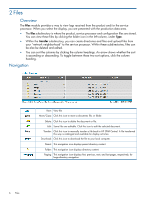HP 3PAR StoreServ 7200 2-node HP 3PAR Service Processor Onsite Customer Care ( - Page 11
Editing an Existing Notification Record, Select, Add Notification, Submit, Delete, Notify, Add Record
 |
View all HP 3PAR StoreServ 7200 2-node manuals
Add to My Manuals
Save this manual to your list of manuals |
Page 11 highlights
5. Click Select. The Add Notification screen is displayed. a. Select the desired notification type: • Product • Site b. Select the desired duration for this notification record. NOTE: The default duration is from the current date to ten years from the current date. c. Select the desired notification means for each of the following conditions. NOTE: Ensure that the user profile is set up for the desired means. • Prime Shift - High Urgency • Prime Shift - Low Urgency • Off-Shift - High Urgency • Off-Shift - Low Urgency d. Click Submit. You are returned to the notification list, which displays the notification record you just created. Editing an Existing Notification Record 1. Click Edit for the notification record you want to edit. 2. Make the desired changes. 3. Click Submit. You are returned to the notification list, which displays the notification record you just edited. Deleting an Existing Notification Record 1. Click Delete for the notification record you want to delete. 2. Confirm that you want to delete the record. Adding a Symptom Notification Record 1. In the left navigation pane, click Notify. 2. Click Add Record at the top of the notification list. 3. From the selection list, select the user for which this notification is intended. NOTE: If the user is not in the selection list, add a user profile for that user, and then add a notification record. 4. For the Notification Record Type, click Symptom. Editing an Existing Notification Record 11