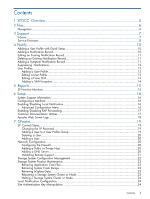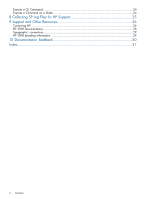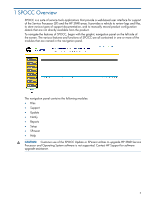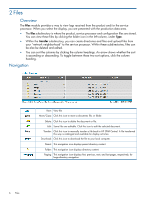HP 3PAR StoreServ 7200 2-node HP 3PAR Service Processor Onsite Customer Care ( - Page 8
Service Processor, 3PAR StoreServ 7000 Storage system.
 |
View all HP 3PAR StoreServ 7200 2-node manuals
Add to My Manuals
Save this manual to your list of manuals |
Page 8 highlights
want to locate. After you select the cage, the user LEDs on the desired cage flash amber for 30 seconds. • Execute a CLI Command-When you click this link for an identified storage system, you are presented with a field to enter a CLI command in. The results are then displayed. Note that this page is not interactive; it displays only the results of an issued command. • Execute a Command on a Node-When you click this link for an identified storage system, the SP queries the storage system to determine available nodes, and you are presented with a page from which to select the desired nodes and enter a command. The results are then displayed. NOTE: This option is available only to authorized users. • InServ Product Maintenance-When you click this link for an identified storage system, the Storage System Product Maintenance menu is displayed. This menu includes the following options: ◦ Retrieve Application Core Files ◦ Retrieve System Crash Dumps ◦ Retrieve InSplore Data ◦ Reboot an InServ Cluster/Node ◦ Halt an InServ Cluster/Node ◦ Upgrade HP 3PAR InForm OS ◦ Install License Key NOTE: 3parcust users can access this option only if they are running the A-class HP 3PAR StoreServ 7000 Storage system. Service Processor • [status]-Click this link for a view of the currently running SP-related and storage system-related processes. • [details]-Click this link to see the list of installed packages that are associated with the current version of the software. • Launch SPLOR-Click this link to launch a background job that takes a snapshot of the whole SP, tars it up, and sends it back to HP Support. This option is very useful in troubleshooting SP operations. • Launch GetWeekly-Click this link to see the following options: ◦ Click Proceed with Launch to launch the "weekly" file collection process, which retrieves current information starting from the time the last weekly process was run, tars it up, and presents it for download. This option is used primarily to help service providers retrieve current status while troubleshooting. The SP supports one storage system, you are presented with the download directory for downloading the "weekly" files that you choose. NOTE: Launching the GetWeekly program from this menu does not affect normal weekly file collection processing, which always retrieves the last seven days of activity. ◦ Click Download Only to download the most recently run "weekly" file. If the SP supports more than one storage system, you are presented with the download directory for downloading multiple "weekly" files. 8 Support