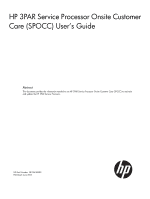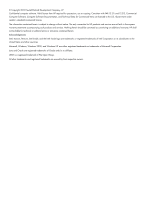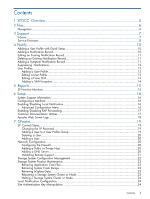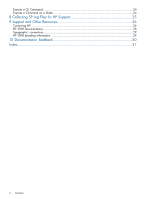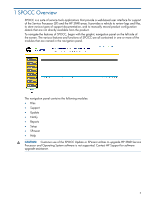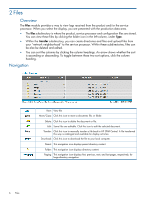HP 3PAR StoreServ 7200 2-node HP 3PAR Service Processor Onsite Customer Care ( - Page 6
Files, Navigation, subdirectory, you can create directories and files and upload files
 |
View all HP 3PAR StoreServ 7200 2-node manuals
Add to My Manuals
Save this manual to your list of manuals |
Page 6 highlights
2 Files Overview The Files module provides a way to view logs received from the product and/or the service processor. When you select the display, you are presented with the production data area. • The files subdirectory is where the product, service processor and configuration files are stored. You can view these files by clicking the folder icon in the left column, under Type. • Within the transfer subdirectory, you can create directories and files and upload files from your "network neighborhood" to the service processor. Within these subdirectories, files can be also be deleted and edited. • You can sort the columns by clicking the column headings. An arrow shows whether the sort is ascending or descending. To toggle between these two sort options, click the column heading. Navigation View: View file Move/Copy: Click this icon to move a document, file, or folder. Delete: Click this icon to delete the document or file. Edit: Some files are editable. Click this icon to edit the selected document. Transfer: Click this icon to manually transfer a file back to HP 3PAR Central. A file transferred this way is cataloged and available for display activities. Download: Click this icon to download the file to your local computer. Parent: This navigation icon displays parent directory content. Folder: This navigation icon displays directory content. Paging: This navigation icon displays first, previous, next, and last pages, respectively, for large-directory navigation. 6 Files