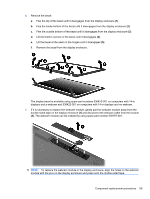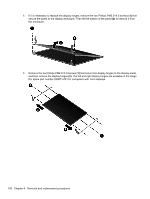HP 4510s Service Guide - Page 116
USB connector assembly
 |
UPC - 884962592144
View all HP 4510s manuals
Add to My Manuals
Save this manual to your list of manuals |
Page 116 highlights
Remove the modem module: 1. Position the computer right-side up with the front toward you. 2. Remove the two Phillips PM2.5×3.0 screws (1) that secure the modem module to the system board. 3. Lift the modem module (2) straight up to disconnect it from the system board. 4. Remove the tape (3) that secures the cable to the modem module, and then disconnect the modem module cable (4). 5. Remove the modem module. Reverse this procedure to install the modem module. USB connector assembly NOTE: The USB connector assembly is included in the Misc Cable Kit, spare part number 536539-001 for computers with 15-in displays or 536538-001 for computers with 14-in displays. Before removing the USB connector assembly, follow these steps: 1. Shut down the computer. If you are unsure whether the computer is off or in Hibernation, turn the computer on, and then shut it down through the operating system. 2. Disconnect all external devices connected to the computer. 3. Disconnect the power from the computer by first unplugging the power cord from the AC outlet and then unplugging the AC adapter from the computer. 4. Remove the battery (see Battery on page 63). 5. Remove the following components: a. Switch cover and keyboard (see Switch cover and keyboard on page 64) b. Optical drive (see Optical drive on page 69) c. Speakers (see Speakers on page 73) d. Palm rest (see Palm rest on page 75) 104 Chapter 4 Removal and replacement procedures