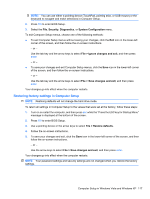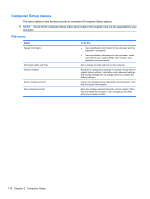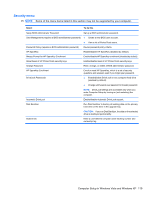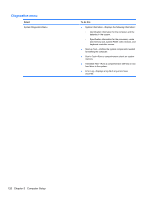HP 4510s Service Guide - Page 127
Remove the SIM, Display assembly see
 |
UPC - 884962592144
View all HP 4510s manuals
Add to My Manuals
Save this manual to your list of manuals |
Page 127 highlights
3. Disconnect the power from the computer by first unplugging the power cord from the AC outlet and then unplugging the AC adapter from the computer. 4. Remove the battery (see Battery on page 63). 5. Remove the following components: a. Switch cover and keyboard (see Switch cover and keyboard on page 64) b. Optical drive (see Optical drive on page 69) c. Speakers (see Speakers on page 73) d. WWAN module (see WWAN module on page 74) e. Palm rest (see Palm rest on page 75) f. WLAN module (see WLAN module on page 80) g. Hard drive (see Hard drive on page 78) h. Top cover (see Top cover on page 90) i. Display assembly (see Display assembly on computers with 15-in displays on page 84 or Display assembly on computers with 14-in displays on page 97) j. System board (see System board on page 112) Remove the SIM: 1. Position the computer right-side up with the front toward you. 2. Remove the two Phillips PM2.5×3.0 screws (1) that secure the SIM to the system board. 3. Remove the SIM (2) by pulling the module straight up and off the computer. Reverse this procedure to install the SIM. Component replacement procedures 115