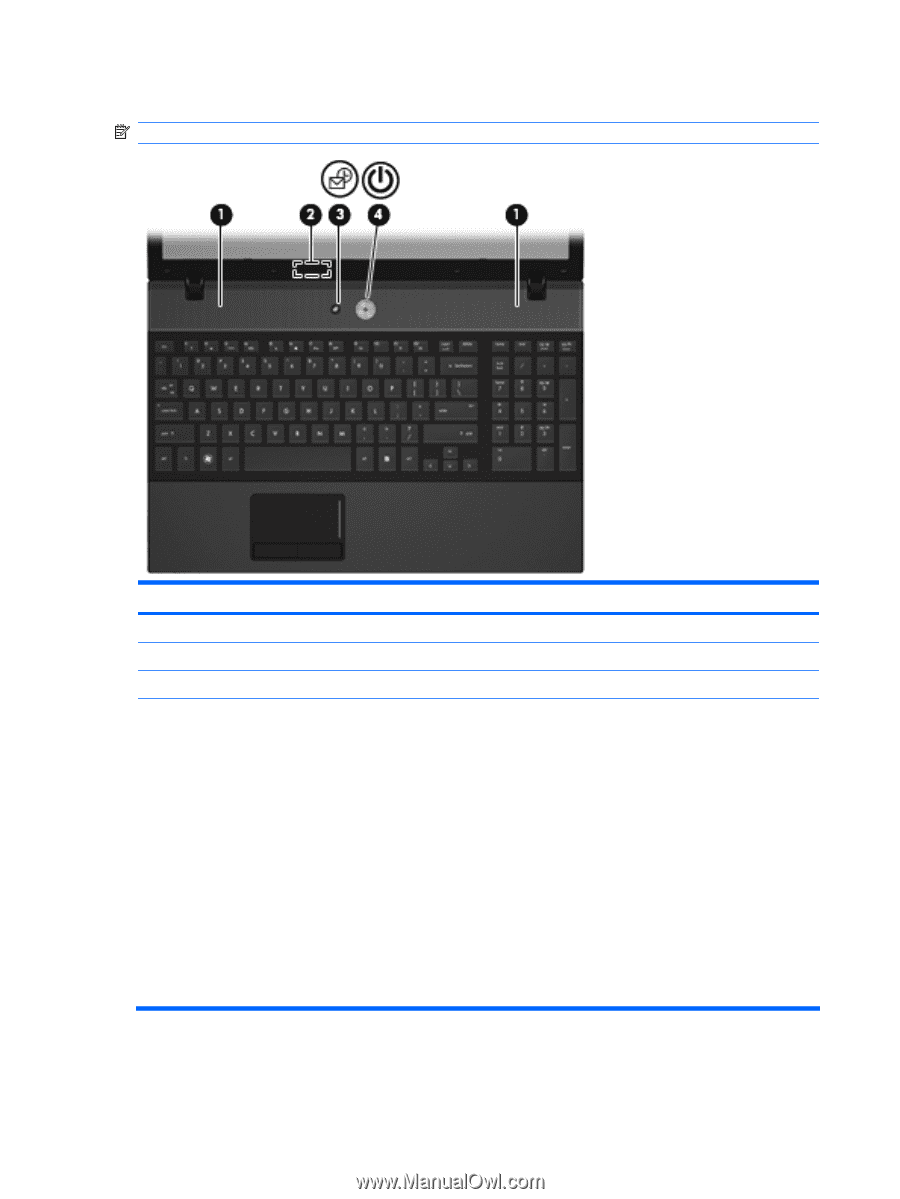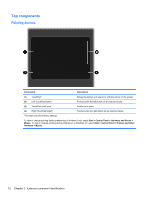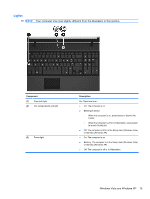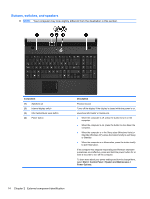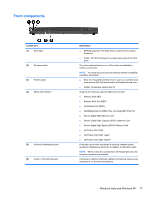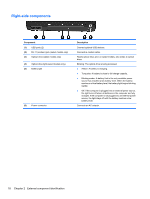HP 4510s Service Guide - Page 26
Buttons, switches, and speakers
 |
UPC - 884962592144
View all HP 4510s manuals
Add to My Manuals
Save this manual to your list of manuals |
Page 26 highlights
Buttons, switches, and speakers NOTE: Your computer may look slightly different from the illustration in this section. Component (1) Speakers (2) (2) Internal display switch (3) Info Center/Quick Look button (4) Power button Description Produce sound. Turns off the display if the display is closed while the power is on. Launches Info Center or QuickLook. ● When the computer is off, press the button to turn on the computer. ● When the computer is on, press the button to shut down the computer. ● When the computer is in the Sleep state (Windows Vista) or Standby (Windows XP), press the button briefly to exit Sleep or Standby. ● When the computer is in Hibernation, press the button briefly to exit Hibernation. If the computer has stopped responding and Windows shutdown procedures are ineffective, press and hold the power button for at least 5 seconds to turn off the computer. To learn more about your power settings and how to change them, select Start > Control Panel > System and Maintenance > Power Options. 14 Chapter 2 External component identification