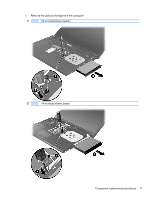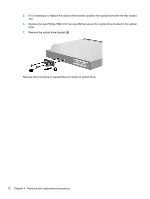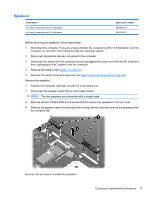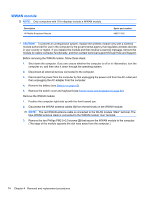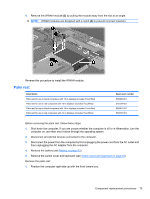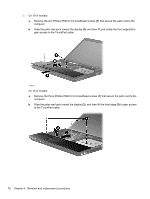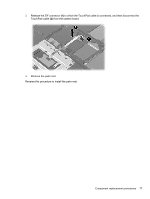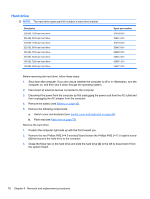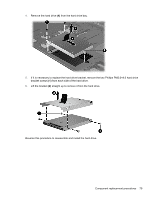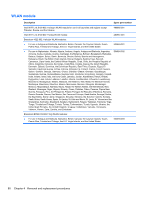HP 4510s Service Guide - Page 87
Palm rest, then unplugging the AC adapter from the computer.
 |
UPC - 884962592144
View all HP 4510s manuals
Add to My Manuals
Save this manual to your list of manuals |
Page 87 highlights
4. Remove the WWAN module (3) by pulling the module away from the slot at an angle. NOTE: WWAN modules are designed with a notch (4) to prevent incorrect insertion. Reverse this procedure to install the WWAN module. Palm rest Description Palm rest for use in black computers with 15-in displays (includes TouchPad) Palm rest for use in red computers with 15-in displays (includes TouchPad) Palm rest for use in black computers with 14-in displays (includes TouchPad) Palm rest for use in red computers with 14-in displays (includes TouchPad) Spare part number 535868-001 572728-001 535867-001 572727-001 Before removing the palm rest, follow these steps: 1. Shut down the computer. If you are unsure whether the computer is off or in Hibernation, turn the computer on, and then shut it down through the operating system. 2. Disconnect all external devices connected to the computer. 3. Disconnect the power from the computer by first unplugging the power cord from the AC outlet and then unplugging the AC adapter from the computer. 4. Remove the battery (see Battery on page 63). 5. Remove the switch cover and keyboard (see Switch cover and keyboard on page 64) Remove the palm rest: 1. Position the computer right-side up with the front toward you. Component replacement procedures 75