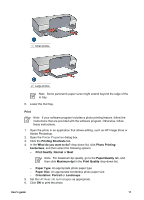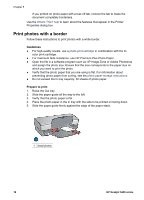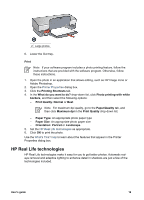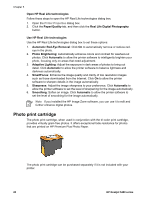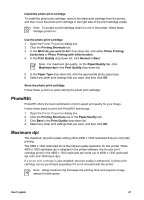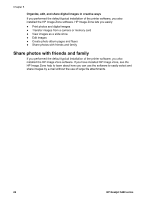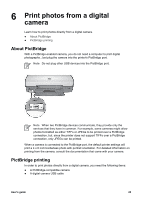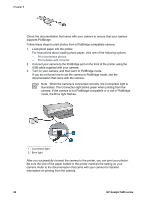HP 5440 User Guide - Page 24
Advanced color settings, Exif Print, Paper/Quality, Type is, Print Quality, Maximum dpi, Color
 |
UPC - 829160999449
View all HP 5440 manuals
Add to My Manuals
Save this manual to your list of manuals |
Page 24 highlights
Chapter 5 Follow these steps to print in the 4800 x 1200 optimized dpi mode: 1. Open the Printer Properties dialog box. 2. Click the Paper/Quality tab. 3. In the Type is drop-down list, click More, and then select the appropriate photo paper type. 4. In the Print Quality drop-down list, click Maximum dpi. 5. Select any other print settings that you want, and then click OK. Note Use an HP premium photo paper when printing in the maximum dpi mode to enhance color matching and detail in the photo. Advanced color settings Use the Advanced color settings dialog box to adjust how printed colors appear in your photos. Adjusting these settings causes the printed colors to differ from the colors that appear on your computer monitor. To specify advanced color settings, follow these steps: 1. Open the Printer Properties dialog box. 2. Click the Color tab, and then click the Advanced Color Settings button. The Advanced Color Settings dialog box appears. 3. Adjust the Brightness, Saturation, and Color Tone to affect how overall colors are printed. Note When you adjust color settings, the changes are reflected in the Preview box. 4. After specifying the color settings, click OK. 5. Select any other print settings that you want, and then click OK. Exif Print Exif Print (Exchangeable Image File Format 2.2) is an international digital imaging standard that simplifies digital photography and enhances printed photos. When a photo is taken with an Exif Print-enabled digital camera, Exif Print captures information such as exposure time, type of flash, and color saturation, and stores it in the image file. The HP Deskjet printer software then uses this information to automatically perform image-specific enhancements to create outstanding photos. To print Exif Print-enhanced photos, you must have the following items: ● A digital camera that supports Exif Print ● Exif Print-enabled photo software Follow these steps to print Exif Print-enhanced photos: 1. Open the photo in an application that allows editing, such as HP Image Zone or Adobe Photoshop. 2. Open the Printer Properties dialog box. 3. Click the Paper/Quality tab. 22 HP Deskjet 5400 series