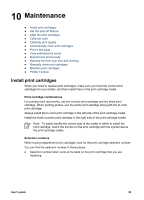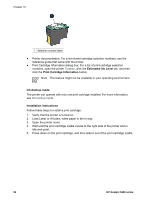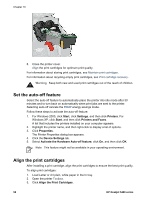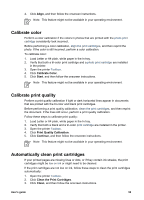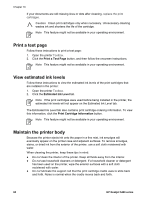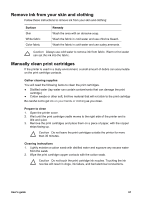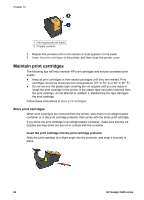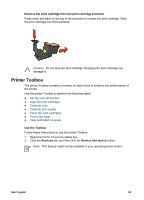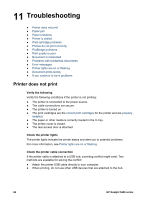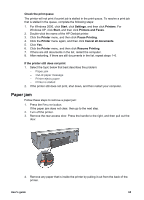HP 5440 User Guide - Page 62
Print a test View estimated ink levels, Maintain the printer body, Print Cartridge Information - test page
 |
UPC - 829160999449
View all HP 5440 manuals
Add to My Manuals
Save this manual to your list of manuals |
Page 62 highlights
Chapter 10 If your documents are still missing lines or dots after cleaning, replace the print cartridges. Caution Clean print cartridges only when necessary. Unnecessary cleaning wastes ink and shortens the life of the cartridge. Note This feature might not be available in your operating environment. Print a test page Follow these instructions to print a test page: 1. Open the printer Toolbox. 2. Click the Print a Test Page button, and then follow the onscreen instructions. Note This feature might not be available in your operating environment. View estimated ink levels Follow these instructions to view the estimated ink levels of the print cartridges that are installed in the printer: 1. Open the printer Toolbox. 2. Click the Estimated Ink Level tab. Note If the print cartridges were used before being installed in the printer, the estimated ink levels will not appear on the Estimated Ink Level tab. The Estimated Ink Level tab also contains print cartridge ordering information. To view this information, click the Print Cartridge Information button. Note This feature might not be available in your operating environment. Maintain the printer body Because the printer ejects ink onto the paper in a fine mist, ink smudges will eventually appear on the printer case and adjacent surfaces. To remove smudges, stains, or dried ink from the exterior of the printer, use a soft cloth moistened with water. When cleaning the printer, keep these tips in mind: ● Do not clean the interior of the printer. Keep all fluids away from the interior. ● Do not use household cleaners or detergent. If a household cleaner or detergent has been used on the printer, wipe the exterior surfaces with a soft cloth moistened with water. ● Do not lubricate the support rod that the print cartridge cradle uses to slide back and forth. Noise is normal when the cradle moves back and forth. 60 HP Deskjet 5400 series