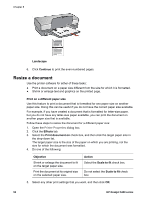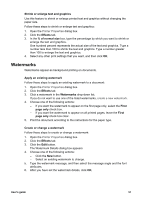HP 5440 User Guide - Page 48
Set a custom paper size, Select a paper type, Print task quick sets, Print to HP Deskjet
 |
UPC - 829160999449
View all HP 5440 manuals
Add to My Manuals
Save this manual to your list of manuals |
Page 48 highlights
Chapter 8 Before the document prints, a preview appears. 5. Do one of the following: - Click File and then click Print to HP Deskjet to print the document. - Click File and then click Cancel Printing to cancel the print job. Adjust the print settings as needed before trying to print the document again. Set a custom paper size Use the Custom paper size dialog box to print on a special paper size. Note This feature is not available for all paper types. Follow these steps to define a custom paper size: 1. Open the Printer Properties dialog box. 2. Click the Paper/Quality tab. 3. Click the Custom button. The Custom paper size dialog box appears. 4. In the Name drop-down list, click a custom paper size name. 5. Type the paper dimensions in the Width and Length boxes. The minimum and maximum dimensions appear beneath each of the boxes. 6. Click the unit of measurement: Inches or Millimeters. 7. Click Save to save the custom paper size. 8. Click OK to exit the Custom Paper Size dialog box. Select a paper type When printing a higher-quality document, HP recommends that you select a specific paper type. Follow these steps to select a specific paper type: 1. Open the Printer Properties dialog box. 2. Click the Printing Shortcuts tab. 3. In the Paper type drop-down list, click an appropriate paper type. 4. Select any other print settings that you want, and then click OK. Print task quick sets Use print task quick sets to print with or save print settings that you use often. If you frequently print on envelopes, for example, you can create a print task that contains the paper size, print quality, and orientation setting that you normally use for envelopes. After creating the print task, simply select it when printing on envelopes rather than setting each of the print settings separately. Note The printer software can save up to 25 print task quick sets. Create your own print task or use the specially designed print tasks that are available in the Print Task Quick Sets drop-down list. 46 HP Deskjet 5400 series