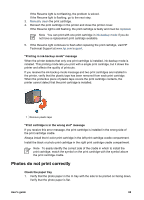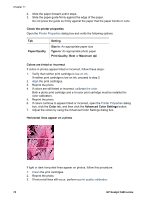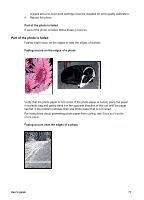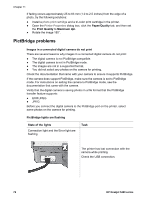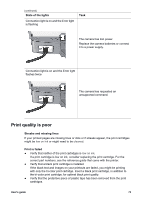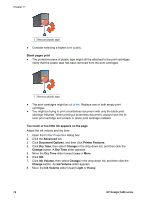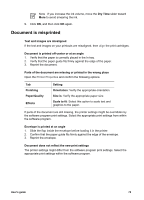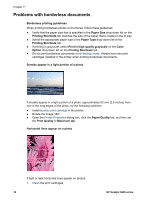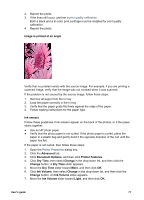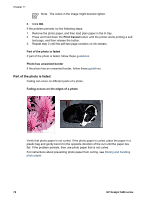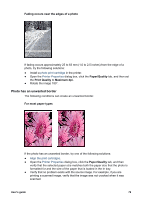HP 5440 User Guide - Page 76
Blank s print, Too much or too little ink appears on the Advanced, Document Options
 |
UPC - 829160999449
View all HP 5440 manuals
Add to My Manuals
Save this manual to your list of manuals |
Page 76 highlights
Chapter 11 1 Remove plastic tape ● Consider selecting a higher print quality. Blank pages print ● The protective piece of plastic tape might still be attached to the print cartridges. Verify that the plastic tape has been removed from the print cartridges. 1 Remove plastic tape ● The print cartridges might be out of ink. Replace one or both empty print cartridges. ● You might be trying to print a borderless document with only the black print cartridge installed. When printing a borderless document, always have the tricolor print cartridge and a black or photo print cartridge installed. Too much or too little ink appears on the page Adjust the ink volume and dry time: 1. Open the Printer Properties dialog box. 2. Click the Advanced tab. 3. Click Document Options, and then click Printer Features. 4. Click Dry Time, then select Change in the drop-down list, and then click the Change button. A Dry Time slider appears. 5. Move the Dry Time slider toward Less or More. 6. Click OK. 7. Click Ink Volume, then select Change in the drop-down list, and then click the Change button. An Ink Volume slider appears. 8. Move the Ink Volume slider toward Light or Heavy. 74 HP Deskjet 5400 series