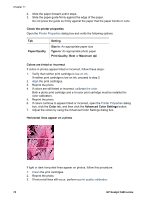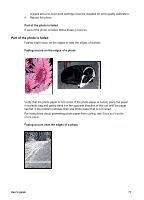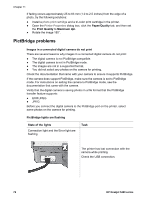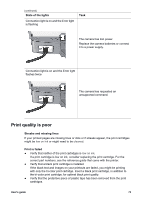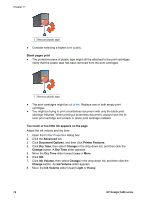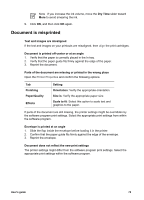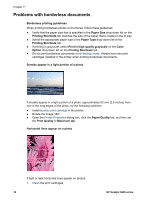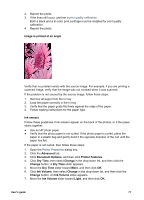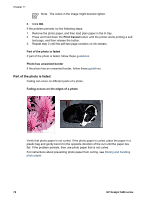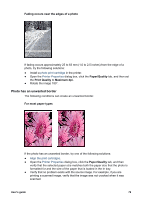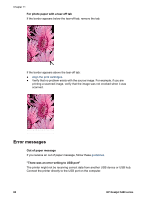HP 5440 User Guide - Page 77
Document is misprinted
 |
UPC - 829160999449
View all HP 5440 manuals
Add to My Manuals
Save this manual to your list of manuals |
Page 77 highlights
Note If you increase the ink volume, move the Dry Time slider toward More to avoid smearing the ink. 9. Click OK, and then click OK again. Document is misprinted Text and images are misaligned If the text and images on your printouts are misaligned, then align the print cartridges. Document is printed off-center or at an angle 1. Verify that the paper is correctly placed in the In tray. 2. Verify that the paper guide fits firmly against the edge of the paper. 3. Reprint the document. Parts of the document are missing or printed in the wrong place Open the Printer Properties and confirm the following options: Tab Finishing Paper/Quality Effects Setting Orientation: Verify the appropriate orientation. Size is: Verify the appropriate paper size. Scale to fit: Select this option to scale text and graphics to the paper. If parts of the document are still missing, the printer settings might be overridden by the software program print settings. Select the appropriate print settings from within the software program. Envelope is printed at an angle 1. Slide the flap inside the envelope before loading it in the printer. 2. Confirm that the paper guide fits firmly against the edge of the envelope. 3. Reprint the envelope. Document does not reflect the new print settings The printer settings might differ from the software program print settings. Select the appropriate print settings within the software program. User's guide 75