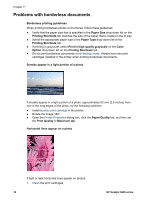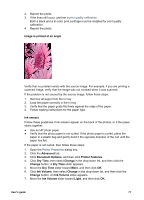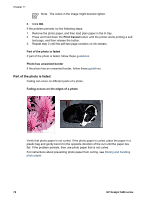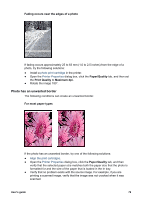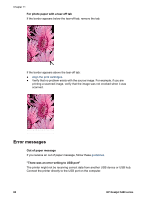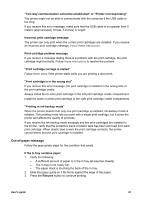HP 5440 User Guide - Page 83
Out-of-paper message, If the In tray contains paper - carriage stalled
 |
UPC - 829160999449
View all HP 5440 manuals
Add to My Manuals
Save this manual to your list of manuals |
Page 83 highlights
"Two-way communication cannot be established" or "Printer not responding" The printer might not be able to communicate with the computer if the USB cable is too long. If you receive this error message, make sure that the USB cable is not greater than 5 meters (approximately 16 feet, 5 inches) in length. Incorrect print cartridge message The printer can only print when the correct print cartridges are installed. If you receive an incorrect print cartridge message, follow these instructions. Print cartridge problem message If you receive a message stating there is a problem with the print cartridge, the print cartridge might be faulty. Follow these instructions to resolve the problem. "Print cartridge carriage is stalled" Follow these steps if the printer stalls while you are printing a document. "Print cartridge is in the wrong slot" If you receive this error message, the print cartridge is installed in the wrong side of the print cartridge cradle. Always install the tri-color print cartridge in the left print cartridge cradle compartment. Install the black or photo print cartridge in the right print cartridge cradle compartment. "Printing in ink-backup mode" When the printer detects that only one print cartridge is installed, ink-backup mode is initiated. This printing mode lets you print with a single print cartridge, but it slows the printer and affects the quality of printouts. If you receive the ink-backup mode message and two print cartridges are installed in the printer, verify that the protective piece of plastic tape has been removed from each print cartridge. When plastic tape covers the print cartridge contacts, the printer cannot detect that the print cartridge is installed. Out-of-paper message Follow the appropriate steps for the condition that exists. If the In tray contains paper 1. Verify the following: - A sufficient amount of paper is in the In tray (at least ten sheets). - The In tray is not overly full. - The paper stack is touching the back of the In tray. 2. Slide the paper guide so it fits firmly against the edge of the paper. 3. Press the Resume button to continue printing. User's guide 81