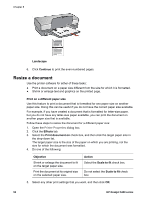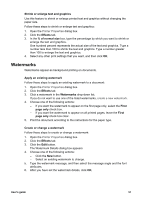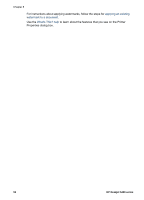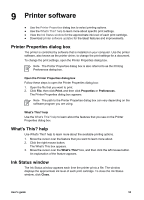HP 5440 User Guide - Page 50
Book binding - manual
 |
UPC - 829160999449
View all HP 5440 manuals
Add to My Manuals
Save this manual to your list of manuals |
Page 50 highlights
Chapter 8 4. In the Print On Both Sides drop-down list, click Manually. 5. Select any other print settings that you want, and then click OK. The printer prints the odd-numbered pages first. 6. After the odd-numbered pages have been printed, reload the printed pages with the printed side facing up. 7. Click Continue to print the even-numbered pages. Create a bound two-sided document Select the type of binding that you want for the two-sided document, and then follow the steps for that binding. Book binding Tablet binding Note Book binding is the most common type of binding. Book binding Follow these steps to print a two-sided document with a book binding: 1. Open the Printer Properties dialog box. 2. Click the Printing Shortcuts tab. 3. In the What do you want to do? drop-down list, click Two-sided (Duplex) Printing. 4. In the Print On Both Sides drop-down list, click Manually. 5. Select any other print settings that you want, and then click OK. The printer prints the odd-numbered pages first. 6. After the odd-numbered pages have been printed, reload the printed pages with the printed side facing up. 48 HP Deskjet 5400 series