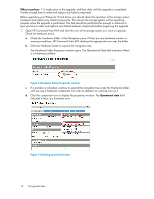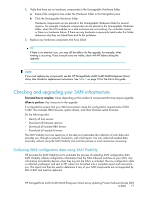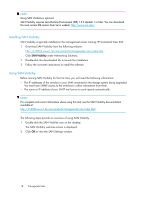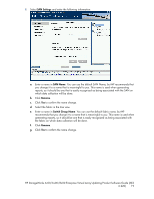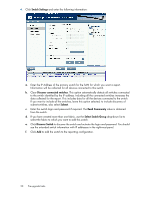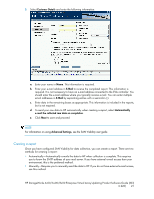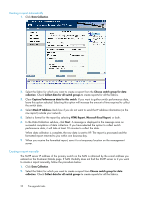HP 6100 HP StorageWorks 4x00/6x00/8x00 Enterprise Virtual Array Updating Produ - Page 21
Creating a report, methods for creating a report
 |
View all HP 6100 manuals
Add to My Manuals
Save this manual to your list of manuals |
Page 21 highlights
5. Select Customer Details and enter the following information: a. Enter your name in Name. This information is required. b. Enter your e-mail address in E-Mail to receive the completed report. This information is required. It is not necessary to have an e-mail address connected to the EVA controller. You should enter the e-mail address where you typically receive e-mail. You can enter multiple email addresses in E-Mail by separating entries with a semicolon (;). c. Enter data in the remaining boxes as appropriate. This information is included in the reports, but is not required. d. To send your raw data to HP automatically when creating a report, select Automatically e-mail the collected raw data on completion. e. Click Next to save and proceed. NOTE: For information on using Advanced Settings, see the SAN Visibility user guide. Creating a report Once you have configured SAN Visibility for data collection, you can create a report. There are two methods for creating a report: • Automatically-Automatically e-mails the data to HP when collection is complete. This requires you to know the SMTP address of your mail server. If you have external e-mail access from your environment, this is the preferred method. • Manually-Requires you to manually send the data to HP. If you do not have external e-mail access, use this method. HP StorageWorks 4x00/6x00/8x00 Enterprise Virtual Array Updating Product Software Guide (XCS 6.220) 21