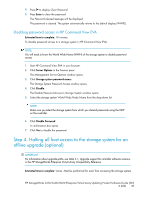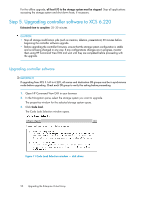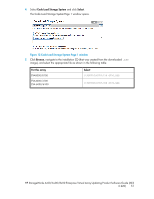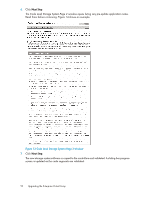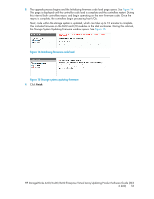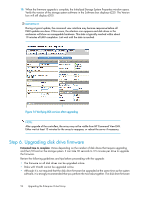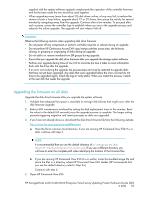HP 6100 HP StorageWorks 4x00/6x00/8x00 Enterprise Virtual Array Updating Produ - Page 50
Step 5. Upgrading controller software to XCS 6.220, Upgrading controller software
 |
View all HP 6100 manuals
Add to My Manuals
Save this manual to your list of manuals |
Page 50 highlights
For the offline upgrade, all host I/O to the storage system must be stopped. Stop all applications accessing the storage system and shut down hosts, if necessary. Step 5. Upgrading controller software to XCS 6.220 Estimated time to complete: 25-30 minutes CAUTION: • Stop all storage modification jobs (such as creation, deletion, presentation) 30 minutes before beginning the controller software upgrade. • Before upgrading the controller firmware, ensure that the storage system configuration is stable and is not being changed in any way. If any configurations changes are in progress, monitor them using HP Command View EVA and wait until they are completed before proceeding with the upgrade. Upgrading controller software IMPORTANT: If upgrading from XCS 5.1x0 to 6.220, all source and destination DR groups must be in synchronous mode before upgrading. Check each DR group to verify this setting before proceeding. 1. Open HP Command View EVA in your browser. 2. In the Navigation pane, select the storage system you want to upgrade. The properties window for the selected storage system opens. 3. Click Code load. The Code Lode Selection window opens. Figure 11 Code Load Selection window - disk drives . 50 Upgrading the Enterprise Virtual Array