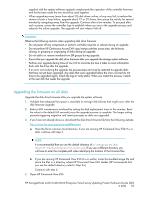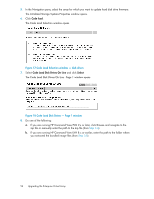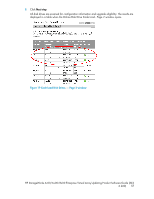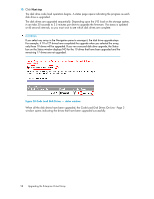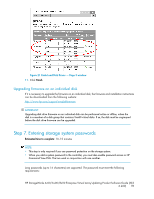HP 6100 HP StorageWorks 4x00/6x00/8x00 Enterprise Virtual Array Updating Produ - Page 60
Entering the password on the OCP, Enabling password access in HP Command View EVA
 |
View all HP 6100 manuals
Add to My Manuals
Save this manual to your list of manuals |
Page 60 highlights
• 8 to 16 characters in length • Can include upper or lower case letters • Can include numbers 0 - 9 • Can include the following characters Cannot include the following characters: space ~ \ Entering the password on the OCP Using the following procedure to enter the password on the storage system controllers. The password can be entered from either controller. 1. With either of the default menus (Storage System Name or World Wide Name) displayed, press three times to display System Password. 2. Press to display Change Password? 3. Press Enter for yes. The default password, AAAAAAAA~~~~~~~~, is displayed. 4. Press or to select the desired character. 5. Press to accept this character and select the next character. 6. Repeat the process to enter the remaining password characters. 7. Press Enter to enter the password and return to the default display. Enabling password access in HP Command View EVA Estimated time to complete: 10 minutes After entering a password on the OCP, you must enable password access in HP Command View EVA. To enable password access to a storage system, perform the following steps: 1. Start HP Command View EVA in your browser. 2. Click Agent Options in the Session pane. The Management Agent Options window opens. 3. Click Storage system password access. The Storage System Password Access window opens. 60 Upgrading the Enterprise Virtual Array