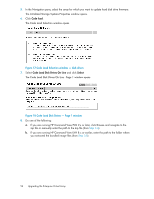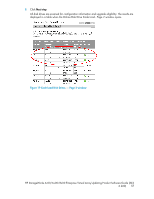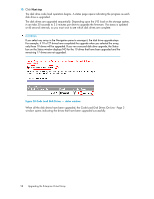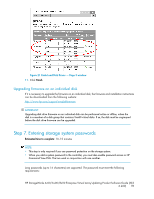HP 6100 HP StorageWorks 4x00/6x00/8x00 Enterprise Virtual Array Updating Produ - Page 61
Step 8. Resuming storage system operation, Enable Password Access to a Storage System window
 |
View all HP 6100 manuals
Add to My Manuals
Save this manual to your list of manuals |
Page 61 highlights
4. Click Enable. The Enable Password Access to a Storage System window opens. Figure 22 Enable Password Access to a Storage System window . 5. Select the World Wide Node Name of the storage system for which you want to enable password access. 6. Enter the password in the Password and Confirm password fields. NOTE: Make sure you use the same password you entered on the controller OCP. 7. Click Enable Password. A message box opens. 8. Click OK. HP Command View EVA enables password access to the storage system. Step 8. Resuming storage system operation Estimated time to complete: Varies. After the storage system software and disk firmware have been successfully upgraded, the storage system can be returned to normal operation. 1. Using HP Command View EVA, check the overall status of the storage system to ensure there are no problems. For instructions on checking the status, see "Step 1. Checking the health of the Enterprise Virtual Array" on page 45. 2. If you did on offline upgrade, perform the following steps: a. Restart any host servers that were shutdown for the upgrade. b. Resume host I/Os. 3. When running HP Continuous Access EVA, enable the failsafe mode on all data replication groups. See "Preparing an HP Continuous Access EVA environment for upgrading" on page 39. 4. If you changed any host LUN timeout values, reset them to their original values. HP StorageWorks 4x00/6x00/8x00 Enterprise Virtual Array Updating Product Software Guide (XCS 6.220) 61