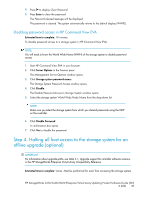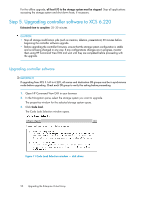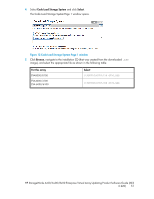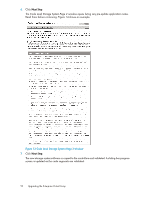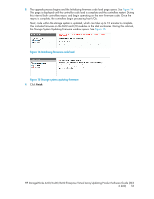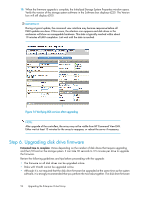HP 6100 HP StorageWorks 4x00/6x00/8x00 Enterprise Virtual Array Updating Produ - Page 49
Disabling password access in HP Command View EVA
 |
View all HP 6100 manuals
Add to My Manuals
Save this manual to your list of manuals |
Page 49 highlights
4. Press to display Clear Password. 5. Press Enter to clear the password. The Password cleared message will be displayed. The password is cleared. The system automatically returns to the default display (WWID). Disabling password access in HP Command View EVA Estimated time to complete: 10 minutes To disable password access to a storage system in HP Command View EVA: NOTE: You will need to know the World Wide Name (WWN) of the storage system to disable password access. 1. Start HP Command View EVA in your browser. 2. Click Server Options in the Session pane. The Management Server Options window opens. 3. Click Storage system password access. The Storage System Password Access window opens. 4. Click Disable. The Disable Password Access to Storage System window opens. 5. Select the storage system World Wide Node Name from the drop-down list. NOTE: Make sure you select the storage system from which you cleared passwords using the OCP on the controller. 6. Click Disable Password. A confirmation box opens. 7. Click Yes to disable the password. Step 4. Halting all host access to the storage system for an offline upgrade (optional) IMPORTANT: For information about upgrade paths, see Table 3.1, Upgrade support for controller software versions, in the HP StorageWorks Enterprise Virtual Array Compatibility Reference. Estimated time to complete: Varies. Must be performed for each host accessing the storage system. HP StorageWorks 4x00/6x00/8x00 Enterprise Virtual Array Updating Product Software Guide (XCS 6.220) 49