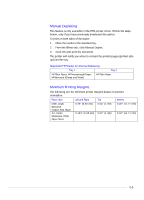HP Business Inkjet 2200/2250 HP Business InkJet 2200/2250 Printer - (English) - Page 35
Printing Envelopes or Cards through the Envelope Feed, Setup, Manual feed
 |
View all HP Business Inkjet 2200/2250 manuals
Add to My Manuals
Save this manual to your list of manuals |
Page 35 highlights
Printing Envelopes or Cards through the Envelope Feed Note: Use the envelope feed to print a single envelope or card. If you need to print more than one, you can use Tray 1. If you have two trays, remember to select Tray 1 in the printer driver. 1. In the print settings dialog box, click Setup and select Manual feed in the Paper Source box. Change other print settings, if necessary, and click OK. 2. When the LED blinks, insert one envelope with the flap facing upwards (or one card) into the envelope feed. Ease the envelope or card to the right edge. Move the envelope guide until it is flush against the envelope or card. 3. Press the Resume button to continue printing. 5-3

5-3
Printing Envelopes or Cards through the Envelope Feed
Note: Use the envelope feed to print a single envelope or card. If you need to print
more than one, you can use Tray 1. If you have two trays, remember to select
Tray 1 in the printer driver.
1.
In the print settings dialog box, click
Setup
and select
Manual feed
in the Paper Source box. Change other print settings, if necessary,
and click
OK
.
2.
When the LED blinks, insert one envelope with the flap facing
upwards (or one card) into the envelope feed. Ease the envelope or
card to the right edge. Move the envelope guide until it is flush
against the envelope or card.
3.
Press the Resume button to continue printing.