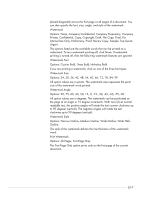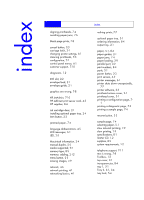HP Business Inkjet 2200/2250 HP Business InkJet 2200/2250 Printer - (English) - Page 74
Print Color as Gray, HP ColorSmart, Options: On and Off
 |
View all HP Business Inkjet 2200/2250 manuals
Add to My Manuals
Save this manual to your list of manuals |
Page 74 highlights
10-4 Print Color as Gray Operating System Location in Printer Driver Windows 3.1x Device Options, Color check box Windows 9x Device Options tab, printer features Windows NT 4.0 Advanced tab, Printer Features Windows 2000 Advanced tab, Printing Defaults, Advanced, Printer Features Options: On and Off To activate grayscale printing, change the Print Color as Gray setting to on. This overrides your color settings and prints your documents in black and white (monochrome, grayscale). Grayscale means shades of gray, starting with white and ending with black. When a color document is printed in grayscale, colors are converted to their grayscale equivalents, which means that different colors are represented as different shades of gray. This printer can produce up to 256 shades of gray. Color images that are printed as monochrome print faster and are easier to reproduce on monochrome devices such as copiers and fax machines. When Print Color as Gray is on, ALL of your documents will print as grayscale until the setting is changed to off. HP ColorSmart Operating System Location in Printer Driver Windows 3.1x Not available Windows 9x Device Options tab, printer features Windows NT 4.0 Advanced tab, Printer Features Windows 2000 Advanced tab, Printing Defaults, Advanced, Printer Features Options: Automatic and Manual HP ColorSmart technology is a set of defaults that automatically tune your color printer output. The HP ColorSmart defaults provide highquality output when colored objects (text, graphics, or images) are printed. Choose from the following HP ColorSmart options: Automatic lets the printer driver optimize the color settings for text, graphics, and images (photos). Color is optimized based on the type of data being sent to the printer. This option automatically selects the appropriate color settings for the document you are printing. This provides you with screen-matched or WYSIWYG color output without any changes to the printer driver. The automatic setting is best for most applications. Manual lets you adjust the color control independently for printed text, graphics, and images. The color options are vivid or screen match.