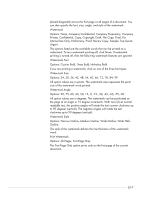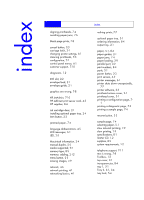HP Business Inkjet 2200/2250 HP Business InkJet 2200/2250 Printer - (English) - Page 76
s per Sheet, Watermark Printing
 |
View all HP Business Inkjet 2200/2250 manuals
Add to My Manuals
Save this manual to your list of manuals |
Page 76 highlights
10-6 monitor you use and the room's lighting can affect the appearance of colors on your screen. Text In some applications, colored, filled, or rotated text is treated as a graphic or as a photo. Graphics Graphics include items such as bar graphs, pie charts, or tables. Image Images (photos) can be in the form of raster images, bitmaps, and device-independent bitmaps (DIBs). Some examples of photos are pictures from a CD-ROM, pictures taken by a digital camera, and images that were scanned by a desktop scanner. Pages per Sheet Operating System Location in Printer Driver Windows 3.1x Not available Windows 9x Paper tab, layout Windows NT 4.0 Advanced tab, Printer Features Windows 2000 Advanced tab, Printing Defaults, Layout tab Options: 1, 2, and 4 pages per sheet; Windows NT 4.0/2000 also offers 6, 9, and 16 pages per sheet, with all NT 4.0/2000 settings in both portrait and landscape and rotated landscape orientation. The Pages per Sheet option, sometimes called layout or n-up, specifies the number of pages to print on a single sheet of paper. The multiple pages appear decreased in size and arranged based on the number of pages printed on the sheet. The Pages per Sheet option does not work effectively with all page setup options. Some applications request a different resolution, page size, or paper source, or orientations for different pages of a document. Combining page setup options while using the Pages per Sheet option might produce unexpected print results. Watermark Printing Operating System Location in Printer Driver Windows 3.1x Not available Windows 9x Not available Windows NT 4.0 Advanced tab, Printer Features Windows 2000 Advanced tab, Printing Defaults, Advanced, Printer Features The Watermark options allow you to specify that text be placed underneath (in the background) of an existing document. For example, you may want to have large gray letters reading Draft or Confidential