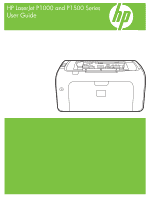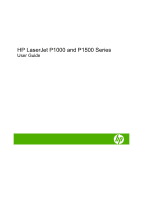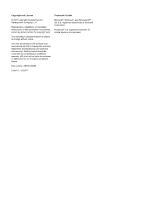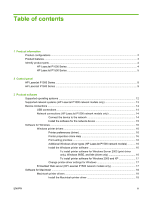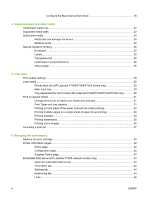HP CB411A User Manual
HP CB411A Manual
 |
View all HP CB411A manuals
Add to My Manuals
Save this manual to your list of manuals |
HP CB411A manual content summary:
- HP CB411A | User Manual - Page 1
HP LaserJet P1000 and P1500 Series User Guide - HP CB411A | User Manual - Page 2
- HP CB411A | User Manual - Page 3
HP LaserJet P1000 and P1500 Series User Guide - HP CB411A | User Manual - Page 4
to change without notice. The only warranties for HP products and services are set forth in the express warranty statements accompanying such products and services. Nothing herein should be construed as constituting an additional warranty. HP shall not be liable for technical or editorial errors - HP CB411A | User Manual - Page 5
configurations ...2 Product features ...3 Identify product parts ...4 HP LaserJet P1000 Series 4 HP LaserJet P1500 Series 5 2 Control panel HP LaserJet P1000 Series ...8 HP LaserJet P1500 Series ...9 3 Product software Supported operating systems ...12 Supported network systems (HP LaserJet P1500 - HP CB411A | User Manual - Page 6
tray ...29 Tray adjustment for short media (HP LaserJet P1002/P1003/P1004/P1005 only 29 Print on special media ...31 Change print driver to match your media size and type 31 Print Types and tray capacity 31 Printing on both sides of the paper (manual two-sided printing 32 Printing multiple pages - HP CB411A | User Manual - Page 7
HP supplies 46 HP anti-counterfeit supplies Web site 46 Clean the device ...47 Clean the print-cartridge area 47 Clean the device paper path 49 Change the pickup roller ...50 Clean the pickup roller ...53 Change the printer separation pad ...54 EconoMode ...57 7 Problem solving Problem HP support - HP CB411A | User Manual - Page 8
than on another HP LaserJet printer 74 Graphics quality ...75 Printer software problems ...76 Common Macintosh problems ...77 Network-setup problem-solving ...79 Appendix A Accessories and consumables Order supplies and accessories ...82 Appendix B Service and support Hewlett-Packard limited - HP CB411A | User Manual - Page 9
HP LaserJet print supplies 102 Return and recycling instructions 103 United States and Puerto Rico 103 Multiple returns (two to eight cartridges 103 Single returns 103 Shipping 103 Non-US returns 103 Paper ...103 Material restrictions ...103 Disposal of waste equipment by users in private - HP CB411A | User Manual - Page 10
viii ENWW - HP CB411A | User Manual - Page 11
1 Product information ● Product configurations ● Product features ● Identify product parts ENWW 1 - HP CB411A | User Manual - Page 12
Product configurations HP LaserJet P1000 Series HP LaserJet P1500 Series ● First Page Out: < 8 seconds ● ● Speed: 14 A4 pages per minute (ppm), 15 Letter-size ● ppm. ● Tray: 150 sheet universal tray. ● ● Connectivity: Hi-Speed USB 2.0 port. ● HP LaserJet P1006/P1009 only ● First Page Out: < - HP CB411A | User Manual - Page 13
available for non-HP supplies. ● Authentication for original HP print cartridges. ● Easy ordering for replacement supplies. ● Online user guide compatible with text screen-readers. ● All doors and covers can be opened with one hand. ● Kensington lock receptacle on back of device. Product features 3 - HP CB411A | User Manual - Page 14
5 Short Media Extender (HP LaserJet P1002/P1003/P1004/P1005 only) 6 Power button 7 Cartridge door lift-tab 8 Control panel (HP LaserJet P1006/P1009 control panel shown) Figure 1-2 HP LaserJet P1000 Series, back view (HP LaserJet P1006/P1009 shown) 1 USB Port 4 Chapter 1 Product information ENWW - HP CB411A | User Manual - Page 15
Series, front view (HP LaserJet P1505n shown) 1 Output bin 2 Foldable Output Tray Extension 3 Priority feed slot 4 Input tray 5 Power button 6 Cartridge door lift-tab 7 Control panel Figure 1-4 HP LaserJet P1500 Series, back view (HP LaserJet P1505n shown) 1 USB Port ENWW Identify product parts 5 - HP CB411A | User Manual - Page 16
2 HP internal network port (HP LaserJet P1500 network models only) 3 Power receptacle 4 Serial Number 6 Chapter 1 Product information ENWW - HP CB411A | User Manual - Page 17
2 Control panel ● HP LaserJet P1000 Series ● HP LaserJet P1500 Series ENWW 7 - HP CB411A | User Manual - Page 18
Status-light patterns on page 63 for a description of what the light patterns mean. Figure 2-1 HP LaserJet P1000 Series control panel (HP LaserJet P1006/P1009 shown) 1 Attention light: Indicates that the print cartridge door is open or other errors exist. 2 Ready light: When the device is ready to - HP CB411A | User Manual - Page 19
of what the light patterns mean. Figure 2-2 HP LaserJet P1500 Series control panel (HP LaserJet P1505n shown) 1 Toner light: When the print cartridge is low, the Toner light illuminates. When the print cartridge is out of the device, the Toner light blinks. 2 Attention light: Indicates that the - HP CB411A | User Manual - Page 20
10 Chapter 2 Control panel ENWW - HP CB411A | User Manual - Page 21
of the provided software is required. Following sections describe the software that is provided with your product: ● Supported operating systems ● Supported network systems (HP LaserJet P1500 network models only) ● Device connections ● Software for Windows ● Software for Macintosh ENWW 11 - HP CB411A | User Manual - Page 22
Supported operating systems The device comes with software for the following operating systems: ● Windows® 98 SE (printer driver only) ● Windows Millennium Edition (Me) (printer driver only) ● Windows 2000 ● Windows Server 2003 (32-bit and 64-bit) For more information about upgrading from Windows - HP CB411A | User Manual - Page 23
Supported network systems (HP LaserJet P1500 network models only) ● TCP/IP ENWW Supported network systems (HP LaserJet P1500 network models only) 13 - HP CB411A | User Manual - Page 24
ROM drive. NOTE: Do not connect the USB cable until prompted. 2. If the installation program does not start automatically, browse the CD contents and run the SETUP.EXE file. 3. Follow the on-screen instructions for setting up your device and installing your software. Network connections (HP LaserJet - HP CB411A | User Manual - Page 25
NOTE: To resolve network connection problems, see Network-setup problem-solving on page 79. Install the software for the network device To use the device on the network, install the software on a computer that is - HP CB411A | User Manual - Page 26
feature to install the driver. Install the Windows printer software To install printer software for Windows Server 2003 (print driver only), Windows 98SE, and Me (driver only) See the operating system documentation for instructions on installing a printer driver. 16 Chapter 3 Product software ENWW - HP CB411A | User Manual - Page 27
Follow the onscreen installation instructions to install the printer software. NOTE: If the Welcome screen does not open, click Start on the Windows taskbar, click Run, type Z: \setup (where Z is your CD drive letter), and click OK. Change printer-driver settings for Windows To change the settings - HP CB411A | User Manual - Page 28
Notes are located on the software CD or at the support Web site (see HP Customer Care on page 88 for the Web address). Configure the Macintosh printer driver Use one of the following methods to open the Macintosh printer driver from your computer: Operating System To change the settings for - HP CB411A | User Manual - Page 29
default settings (for example, turn on Print on Both Sides by default) To change the configuration settings (for example, add a tray or enable/disable manual two-sided printing) 3. On the Presets pop-up menu, click Save as and type a name for the preset. Show Info. 4. These settings are saved - HP CB411A | User Manual - Page 30
20 Chapter 3 Product software ENWW - HP CB411A | User Manual - Page 31
4 Supported paper and other media ● Understand media use ● Supported media sizes ● Select print media ● Special media for printing ENWW 21 - HP CB411A | User Manual - Page 32
HP LaserJet printer family media guide. The guidelines can be downloaded from http://www.hp.com/support/ljpaperguide/, or see HP Customer Care on page 88 for more information about ordering the guidelines. CAUTION: Using media that does not meet Hewlett-Packard's specifications might cause problems - HP CB411A | User Manual - Page 33
media sizes Your product supports a number of paper sizes and adapt to various media. You can change the paper size on the Paper tab in the printer driver, or in the embedded Web server (HP LaserJet P1500 network models only). Size is Dimensions Letter (default in US, Canada, Mexico and Latin - HP CB411A | User Manual - Page 34
with staples attached. ● Do not use transparencies, labels, photo, or glossy paper designed for inkjet printers or other low- temperature printers. Use only media that is specified for use with HP LaserJet printers. ● Do not use paper that is embossed or coated and is not designed to withstand the - HP CB411A | User Manual - Page 35
. ● Use only full sheets of labels. This device does not support printing on partial sheets of labels. For instructions on loading labels, see Print Types and tray capacity on page 31 Transparencies ● For tray, media-orientation, and driver settings, see Print Types and tray capacity on page 31 - HP CB411A | User Manual - Page 36
, only use transparencies that are recommended for use in laser printers. Transparent print media not designed for LaserJet printing melts in the fuser, and damages the fuser. that is heavier than the recommended media specification for this device. 26 Chapter 4 Supported paper and other media ENWW - HP CB411A | User Manual - Page 37
5 Print tasks ● Print-quality settings ● Load media ● Print on special media ● Canceling a print job ENWW 27 - HP CB411A | User Manual - Page 38
XP). See Printer preferences (driver) on page 16 for instructions. 2. On the Paper/Quality tab or the Finishing tab (the Paper Type/Quality tab in some Mac drivers), select the print-quality setting you want to use. The following options are available: ● FastRes 600 (HP LaserJet P1000 Series only - HP CB411A | User Manual - Page 39
up. To prevent jams and skewing, always adjust the side and front media guides. NOTE: When you add new media, make sure that you remove all of at one time, reducing media jams. Tray adjustment for short media (HP LaserJet P1002/P1003/P1004/P1005 only) If you are printing on media shorter than 185 mm - HP CB411A | User Manual - Page 40
2. Attach the tool to the adjustable media guide. 3. Insert the media into the device until it stops and then slide the adjustable media guide, with the tool attached to support the media. 4. When finished printing with short media, remove the Short Media Extender tool and place it back in the - HP CB411A | User Manual - Page 41
Only use media that is recommended for laser printers. See Supported media sizes on page 23. NOTE: On the HP LaserJet P1006/P1009/P1500 Series, use the Place the media in the tray and adjust the media guides to the correct width. Change print driver to match your media size and type When you change - HP CB411A | User Manual - Page 42
Table 5-1 Driver print types (continued) Type is Paper size HP LaserJet P1000 HP LaserJet P1500 Tray orientation Series on face up Printing on both sides of the paper (manual two-sided printing) To print on both sides of the paper (manual two-sided printing), you must run the paper through the - HP CB411A | User Manual - Page 43
printer Properties (or Printing Preferences in Windows 2000 and XP). See Printer preferences (driver) on page 16 for instructions. 2. On the Finishing tab, select Print On Both Sides (Manually Continue to print side two. On the HP LaserJet P1500 Series, press Go on the device control panel after clicking - HP CB411A | User Manual - Page 44
the option to Print On Both Sides (Manually). Select the appropriate binding option, and click OK. Print the document. NOTE: Not all printer features are available from all drivers or operating systems. See the printer properties (driver) online Help for information about availability of features - HP CB411A | User Manual - Page 45
4. After side one has printed, without changing the orientation, remove the paper stack from the output bin. Do not discard blank sheets. Maintaining the same orientation, insert the paper stack into the priority feed tray or the main tray, printed side down. 5. Print side two. 6. Fold and staple - HP CB411A | User Manual - Page 46
the watermark you want to use. NOTE: Not all printer features are available from all drivers or operating systems. See the printer properties (driver) online Help for information about availability of features for that driver. 3. Print the document. Printing mirror images When printing a mirror - HP CB411A | User Manual - Page 47
use one of the following options. ● Device control panel (HP LaserJet P1006/P1009/P1500 Series only): Press Cancel. ● Software application , delete the job there. Click Start, Settings, and Printers or Printers and Faxes. Double-click the printer icon to open the window, select your print job, - HP CB411A | User Manual - Page 48
38 Chapter 5 Print tasks ENWW - HP CB411A | User Manual - Page 49
6 Managing and maintenance ● Replace the print cartridge ● Printer information pages ● Embedded Web server (HP LaserJet P1500 network models only) ● Manage supplies ● Clean the device ● Change the pickup roller ● Clean the pickup roller ● Change the printer separation pad ● EconoMode ENWW 39 - HP CB411A | User Manual - Page 50
. CAUTION: To prevent damage to the print cartridge, hold the print cartridge at each end. 3. Pull the tab until all the tape is removed from the cartridge. Put the tab in the print-cartridge box to return for recycling. 4. Gently rock the toner cartridge from front to back to distribute the - HP CB411A | User Manual - Page 51
in cold water. Hot water sets toner into the fabric. NOTE: When toner is low, faded or light areas appear on the printed page. You might be able to temporarily improve print quality by redistributing the toner. To redistribute the toner, remove the cartridge from the device and gently rock it - HP CB411A | User Manual - Page 52
(HP LaserJet P1500 Series only). ● Select it from the Print Information Pages drop-down on the Services tab in Printer Preferences Services tab in Printer Preferences. The Supplies Status page provides the following information: ● The estimated percentage of toner remaining in the print cartridge - HP CB411A | User Manual - Page 53
by pressing the Go button when the Ready light is on and no other jobs are printing. NOTE: The HP LaserJet P1500 network models only support IPv6. For more information go to http://www.hp.com/support/ljp1500. TIP: After you open the URL, bookmark it so that you can return to it quickly in - HP CB411A | User Manual - Page 54
on the Configuration page. ● Supplies Status shows the status of HP supplies and provides supplies part numbers. To order new supplies, Supply Web site and order genuine HP supplies from HP or a reseller of your choice. ● Product Support. Connects to the product support site. You can search for help - HP CB411A | User Manual - Page 55
information about these supplies, see Service and support on page 83. Supplies life HP LaserJet P1000 Series: Average yield for the replacement standard black print cartridge is 1500 pages in accordance with ISO/IEC 19752. Actual yield depends on specific use. HP LaserJet P1500 Series: Average yield - HP CB411A | User Manual - Page 56
and recycling instructions on page 103 for more information about HP's recycling program. Redistribute toner If faded or light areas appear on the printed page, you might be able to temporarily improve print quality by redistributing the toner. 1. Remove the print cartridge from the printer. 2. To - HP CB411A | User Manual - Page 57
inside the device. Over time, this buildup can cause print quality problems, such as toner specks or smearing, and paper jams. To correct and prevent these types of problems, clean the print cartridge area and the device media path. Clean the print-cartridge area You do not need to clean the print - HP CB411A | User Manual - Page 58
2. With a dry, lint-free cloth, wipe any residue from the paper-path area and the print-cartridge cavity. 3. Replace the print cartridge, and close the print-cartridge door. 48 Chapter 6 Managing and maintenance ENWW - HP CB411A | User Manual - Page 59
If you are experiencing toner specks or dots on the printouts, clean the paper path. This process uses a transparency to remove dust and toner from the paper path in the input tray. 3. Print a cleaning page. Access the printer Properties (or Printing Preferences in Windows 2000 and XP). NOTE: The - HP CB411A | User Manual - Page 60
: Failure to complete this procedure might damage the device. 1. Open the print-cartridge door, and remove the old print cartridge. See the recycling information inside the print-cartridge box. CAUTION: To prevent damage to the print cartridge, minimize its exposure to direct light. Cover the print - HP CB411A | User Manual - Page 61
3. Release the small, white tabs on each side of the pickup roller, and rotate the pickup roller toward the front. 4. Gently pull the pickup roller up and out. 5. Position the new pickup roller in the slot. The circular and rectangular slots on each side prevents you from installing the roller - HP CB411A | User Manual - Page 62
7. Insert the print cartridge in the device and close the print-cartridge door. 52 Chapter 6 Managing and maintenance ENWW - HP CB411A | User Manual - Page 63
Clean the pickup roller If you want to clean the pickup roller before deciding to replace it, follow these instructions: 1. Unplug the power cord from the device and remove the pickup roller as described in steps 1 through 5 of Change the pickup roller on page 50 2. - HP CB411A | User Manual - Page 64
Change the printer separation pad Normal use with good media causes wear. The use separation pad, clean the pickup roller. See Clean the pickup roller on page 53. WARNING! Before changing the printer separation pad, turn the device off by unplugging the power cord, and wait for the device to cool. 1. - HP CB411A | User Manual - Page 65
4. Remove the separation pad. 5. Insert the new separation pad, and screw it into place. ENWW Change the printer separation pad 55 - HP CB411A | User Manual - Page 66
6. Plug the device into the wall outlet, and turn on the device. 56 Chapter 6 Managing and maintenance ENWW - HP CB411A | User Manual - Page 67
if toner remains in the cartridge. 1. To use EconoMode, open the printer Properties (or Printing Preferences in Windows 2000 and XP). 2. On the Paper/Quality tab or the Finishing tab (the Paper Type/Quality tab for some Mac drivers), select the EconoMode check box. NOTE: Not all printer features - HP CB411A | User Manual - Page 68
58 Chapter 6 Managing and maintenance ENWW - HP CB411A | User Manual - Page 69
7 Problem solving ● Problem-solving checklist ● Status-light patterns ● Clearing jams ● Improve print quality ● Media problem-solving ● Printed page is different from what appeared on screen ● Printer software problems ● Common Macintosh problems ● Network-setup problem-solving ENWW 59 - HP CB411A | User Manual - Page 70
configuration page, do one of the following: ● Press the Go button when the device Ready light is on and no other jobs are printing (HP LaserJet P1500 Series only). ● Select it from the Print Information Pages drop-down on the Services tab in Printer Preferences. 60 Chapter 7 Problem solving ENWW - HP CB411A | User Manual - Page 71
? on page 61 No If the document does not print, see Printer software problems on page 76. If you are using a Macintosh computer, see Common Macintosh problems on page 77. If you are unable to resolve the problem, Contact HP support on page 62. Step 6: Does the printed page look like you - HP CB411A | User Manual - Page 72
Contact HP support ● In the United States, see http://www.hp.com/support/ljp1000 for the HP LaserJet P1000 Series or http://www.hp.com/support/ljp1500 for the HP LaserJet P1500 Series. ● In other locations, see http://www.hp.com/. 62 Chapter 7 Problem solving ENWW - HP CB411A | User Manual - Page 73
Status-light legend Symbol for "light off" Symbol for "light on" Symbol for "light blinking" Table 7-2 Control-panel light messages HP LaserJet P1000 Series HP LaserJet P1500 Series State of the device light status light status Action Ready The device is ready with no job activity. To print - HP CB411A | User Manual - Page 74
the cartridge, or add paper. HP LaserJet P1500 Series: ● Print-cartridge door is open ● Paper jam ● Paper out Fatal Error ● The device has encountered a non-recoverable error. ● Turn off the device, wait 10 seconds, and turn on the device. If you cannot resolve the problem, see HP Customer - HP CB411A | User Manual - Page 75
Attention lights act independently of the Toner Low state (HP LaserJet P1500 Series only). Order a new print cartridge and have it ready. See Order supplies and accessories on page 82. Toner Missing The print cartridge has been removed from the device (HP LaserJet P1500 Series only). Reinsert the - HP CB411A | User Manual - Page 76
feeds and reduces media jams. ● The media does not meet HP specifications. ● The device might need to be cleaned to remove paper dust and other particles from the paper path. Loose toner might remain in the device after a media jam. This toner clears up after a few sheets print. CAUTION: If you get - HP CB411A | User Manual - Page 77
pliers, to remove jams. Damage they cause is not covered by the warranty. 1. Open the print-cartridge door, and then remove the print cartridge from the device. CAUTION: To prevent damage to the print cartridge, minimize its exposure to direct light. 2. With both hands, grasp the side of the media - HP CB411A | User Manual - Page 78
3. Replace the print cartridge, and close the print-cartridge door. NOTE: When you add new media, remove all the media from the input tray and straighten the entire stack. 68 Chapter 7 Problem solving ENWW - HP CB411A | User Manual - Page 79
problem, contact an HP-authorized dealer or service representative. Light print or faded ● The print cartridge is nearing end of life. ● The media might not meet Hewlett-Packard's media specifications printer Properties. Toner specks ● The media might not meet Hewlett-Packard's media specifications - HP CB411A | User Manual - Page 80
guides with a dry, lint-free cloth ● Check the media type and quality. ● Try installing a new HP print cartridge. See Replace the print cartridge on page 40. ● The fuser temperature might be too low. In your printer driver, make sure the appropriate media type is selected. 70 Chapter 7 Problem - HP CB411A | User Manual - Page 81
on the page, install a new HP print cartridge. See Replace the print cartridge on page 40. ● The internal parts might have toner on them. If the defects occur on the back of the page, the problem will probably correct itself after a few more printed pages. ● In your printer driver, make sure the - HP CB411A | User Manual - Page 82
around the characters, the media might be resisting the toner. (A small amount of toner scatter is normal for laser printing.) Try a different media type. See Supported paper and other media on page 21. ● Turn over the stack of media in the tray. ● Use media designed for laser printers. ENWW - HP CB411A | User Manual - Page 83
Problems with feeding The paper has ragged edges. Use high-quality paper that is made for laser printers Adjust the media guides to the manual feed mode and print your job again. The pickup roller might be dirty or damaged. Contact HP Customer Care. See Contact HP support on page 62or the support - HP CB411A | User Manual - Page 84
, particularly the contacts between the print cartridge and the power supply. Page format is different than on another HP LaserJet printer If you used an older or different HP LaserJet printer driver (printer software) to create the document, or if the printer Properties settings in the software are - HP CB411A | User Manual - Page 85
Graphics quality The graphics settings might be unsuitable for your print job. Check the graphic settings, such as resolution, in the printer Properties and adjust them as necessary NOTE: You might lose some resolution when converting from one graphics format to another. ENWW Printed page is - HP CB411A | User Manual - Page 86
the printer software. ● Print a Configuration page from the control panel of the printer, and verify the printer functionality. ● Verify that all of the cables are properly seated and within specifications. This includes the USB, network, and power cables. Try a new cable. 76 Chapter 7 Problem - HP CB411A | User Manual - Page 87
Problems with Mac OS X The printer driver is not listed in the Print Center or Printer Setup Utility. Cause Solution The software might not have been installed or was installed incorrectly. Make sure that the PM and PE plug-ins are in the following hard-drive folder: Library/Printers/hp/laserjet - HP CB411A | User Manual - Page 88
does not appear in the Print Center or Printer Setup Utility after the driver is selected. Cause Solution This problem is caused by either a software or a hardware component. Software troubleshooting ● Check that your Macintosh supports USB. ● Verify that your Macintosh operating system is - HP CB411A | User Manual - Page 89
If the Network Configuration page does not have a valid, non-zero IP address, reset the HP internal network port to the factory defaults by pressing the Go and Cancel buttons at the address is still zeros, contact HP support. See HP Customer Care on page 88. ENWW Network-setup problem-solving 79 - HP CB411A | User Manual - Page 90
80 Chapter 7 Problem solving ENWW - HP CB411A | User Manual - Page 91
A Accessories and consumables ● Order supplies and accessories ENWW 81 - HP CB411A | User Manual - Page 92
LaserJet P1000 Series. CB435A (1500-page cartridge) Replacement print cartridges for the HP LaserJet P1500 Series. CB436A (2000-page cartridge) A guide to using paper and other print media with HP LaserJet printers. 5963-7863 NOTE: This document can be downloaded from http://www.hp.com/support - HP CB411A | User Manual - Page 93
B Service and support ENWW 83 - HP CB411A | User Manual - Page 94
published environmental specifications for the product, or (e) improper site preparation or maintenance. HP's limited warranty is valid in any country/region or locality where HP has a support presence for this product and where HP has marketed this product. The level of warranty service you receive - HP CB411A | User Manual - Page 95
require that HP replace them for you, this may be done at no additional charge under the type of warranty service designated for your product. Based on is required, you can call the HP Technical Support Center and a technician will help you over the phone. HP specifies in the materials shipped with - HP CB411A | User Manual - Page 96
transferee must accept these License Terms as a condition to the transfer. Termination. HP may terminate your license upon notice for failure to comply with any of these DFARs or FAR clause or the HP standard software agreement for the product involved. 86 Appendix B Service and support ENWW - HP CB411A | User Manual - Page 97
specifications for the printer product or (c) exhibit wear from ordinary use. To obtain warranty service, please return the product to place of purchase (with a written description of the problem and print samples) or contact HP customer support. At HP's option, HP will either replace products - HP CB411A | User Manual - Page 98
product and support information, and printer drivers in several languages can be obtained from http://www.hp.com/support/ljp1000 or http://www.hp.com/ support/ljp1500 (The site is in English.) Online troubleshooting tools HP Instant Support Professional Edition (ISPE) is a suite of Web-based problem - HP CB411A | User Manual - Page 99
service for your HP product in other countries/regions, call the HP Customer Support telephone number for your country/region. See the flyer that came in the box with the device. HP service agreements Call: 1-800-HPINVENT [1-800-474-6836 (U.S.)] or 1-800-268-1221 (Canada). Out-of-Warranty Service - HP CB411A | User Manual - Page 100
1-800-474-6836 (U.S.) or 1-800-268-1221 (Canada). In other countries/regions please contact your country/region specific HP Customer Care Center. See the inbox flyer or go to http://www.hp.com for the HP Customer Care telephone number in your country/region. 90 Appendix B Service and support ENWW - HP CB411A | User Manual - Page 101
device. ● Remove and keep the print cartridge. CAUTION: To prevent damage to the print cartridge, store the print cartridge in its original packing material, or store of the device's packing material, contact a local mailing service for information on repacking the device. ● Hewlett-Packard - HP CB411A | User Manual - Page 102
92 Appendix B Service and support ENWW - HP CB411A | User Manual - Page 103
Table C-1 Physical specifications1 Specification HP LaserJet P1000 Series HP LaserJet P1500 Series Device weight (without cartridge) 4.7 kg (10.4 lbs) 5.4 kg (11.9 lbs) Device weight, including cartridge Device height 5.2 kg (11.5) 195 mm (7.7 inches) 5.9 kg (13 lbs) 225 mm (8.9 inches - HP CB411A | User Manual - Page 104
www.hp.com/support/ljp1500 for current information. 2 Configuration tested: HP LaserJet P1000 Series, continuous monochrome printing on A4 paper at 14 PPM. 3 Configuration tested: HP LaserJet P1500 Series, continuous monochrome printing on A4 paper at 22 PPM. Table C-5 Environmental specifications - HP CB411A | User Manual - Page 105
D Regulatory information ● FCC compliance ● Declaration of Conformity statements for HP LaserJet P1000 Series ● Declaration of Conformity statements for HP LaserJet P1500 Series ● Regulatory statements ● Environmental product stewardship program ENWW 95 - HP CB411A | User Manual - Page 106
If it is not installed and used in accordance with the instructions, it may cause harmful interference to radio communications. However, experienced radio/TV technician. NOTE: Any changes or modifications to the printer that are not expressly approved by HewlettPackard could void the user's authority - HP CB411A | User Manual - Page 107
3): Product Options: HP LaserJet P1002/P1003/P1004/P1005/P1006/P1009 Series BOISB-0605-00 ALL Toner Cartridge: CB435A conforms to the following Product Specifications: Safety: IEC 60950-1:2001 / EN 60950-1:2001 +A11 IEC 60825-1:1993 +A1 +A2/EN 60825-1:1994 +A1 +A2 (Class 1 Laser/LED Product - HP CB411A | User Manual - Page 108
Model 3): Product Options: HP LaserJet P1503/P1504/P1505/P1506 Series BOISB-0604-00 ALL Toner Cartridge: CB436A conforms to the following Product Specifications: Safety: IEC 60950-1:2001 / EN 60950-1:2001 +A11 IEC 60825-1:1993 +A1 +A2/EN 60825-1:1994 +A1 +A2 (Class 1 Laser/LED Product) GB4943 - HP CB411A | User Manual - Page 109
has implemented regulations for laser products manufactured since August 1, 1976. Compliance is mandatory for products marketed in the United States. The printer is certified as a "Class 1" laser product under the U.S. Department of Health and Human Services (DHHS) Radiation Performance Standard - HP CB411A | User Manual - Page 110
Finland LASERTURVALLISUUS LUOKAN 1 LASERLAITE KLASS 1 LASER APPARAT HP LaserJet P1000- ja P1500-sarjat -laserkirjoitin on käyttäjän kannalta turvallinen luokan 1 laserlaite. Normaalissa käytössä kirjoittimen suojakotelointi estää lasersäteen pääsyn laitteen ulkopuolelle. Laitteen turvallisuusluokka - HP CB411A | User Manual - Page 111
Substances Table (China) Table D-1 部件名称 铅 (Pb) 汞 (Hg) 镉 (Cd) 打印引擎 X O X 控制面板 O O O 塑料外壳 O O O X O O 碳粉盒 X O O 六价铬 (Cr(VI PBB PBDE) X O O O O O O O O O O O O O O O SJ/T11363-2006 X SJ/T11363-2006 NOTE ENWW Regulatory statements 101 - HP CB411A | User Manual - Page 112
and instructions are included in every new HP LaserJet print cartridge and supplies package. You help reduce the toll on the environment further when you return multiple cartridges together rather than separately. HP is committed to providing inventive, high-quality products and services that - HP CB411A | User Manual - Page 113
The enclosed label in the HP LaserJet toner cartridge box is for the return and recycling of one or more HP LaserJet print cartridges after use. Please follow the applicable instructions below. Multiple returns (two to eight cartridges) 1. Package each HP LaserJet print cartridge in its original box - HP CB411A | User Manual - Page 114
office, your household waste disposal service or the shop where you purchased the product. Material Safety Data Sheet (MSDS) Material Safety Data Sheets (MSDS) for supplies containing chemical substances (for example, toner) can be obtained by contacting the HP Web site at www.hp.com/go/msds or www - HP CB411A | User Manual - Page 115
, installing 18 Macintosh, problem solving 77 Windows, installing 16 drivers settings 17 duplex (two-sided) printing, manual 32 E EconoMode 57 embedded Web server Configuration page 44 device status 44 Information tab 44 Networking tab 44 order supplies 44 overview 17 product support 44 Settings tab - HP CB411A | User Manual - Page 116
slot 29 M Macintosh driver, accessing 18 driver, installing 18 driver, problem solving 77 problems, solving 77 software 18 USB card, troubleshooting 78 mailing labels specifications 25 main input tray loading 29 maintenance agreements 90 replacing print cartridges 45 manual two-sided printing 32 - HP CB411A | User Manual - Page 117
print cartridges 45 resolution specifications 3 resolve problems replacing print cartridges 45 S separation pad change 54 service agreements 90 settings drivers 17 print quality 28 Settings tab (embedded Web server) 44 skewed pages 73 software Macintosh 18 printer drivers, Windows 16 problems 76 - HP CB411A | User Manual - Page 118
port troubleshooting Macintosh 78 type included 3 W warranty Customer self repair 85 extended 90 license 86 print cartridge 87 product 84 watermarks, printing 35 Web server, embedded 43 Web sites customer support 88 Material Safety Data Sheet (MSDS) 104 Windows driver settings 17 driver, installing - HP CB411A | User Manual - Page 119
- HP CB411A | User Manual - Page 120
© 2007 Hewlett-Packard Development Company, L.P. www.hp.com *CB410-90992* *CB410-90992* CB410-90992
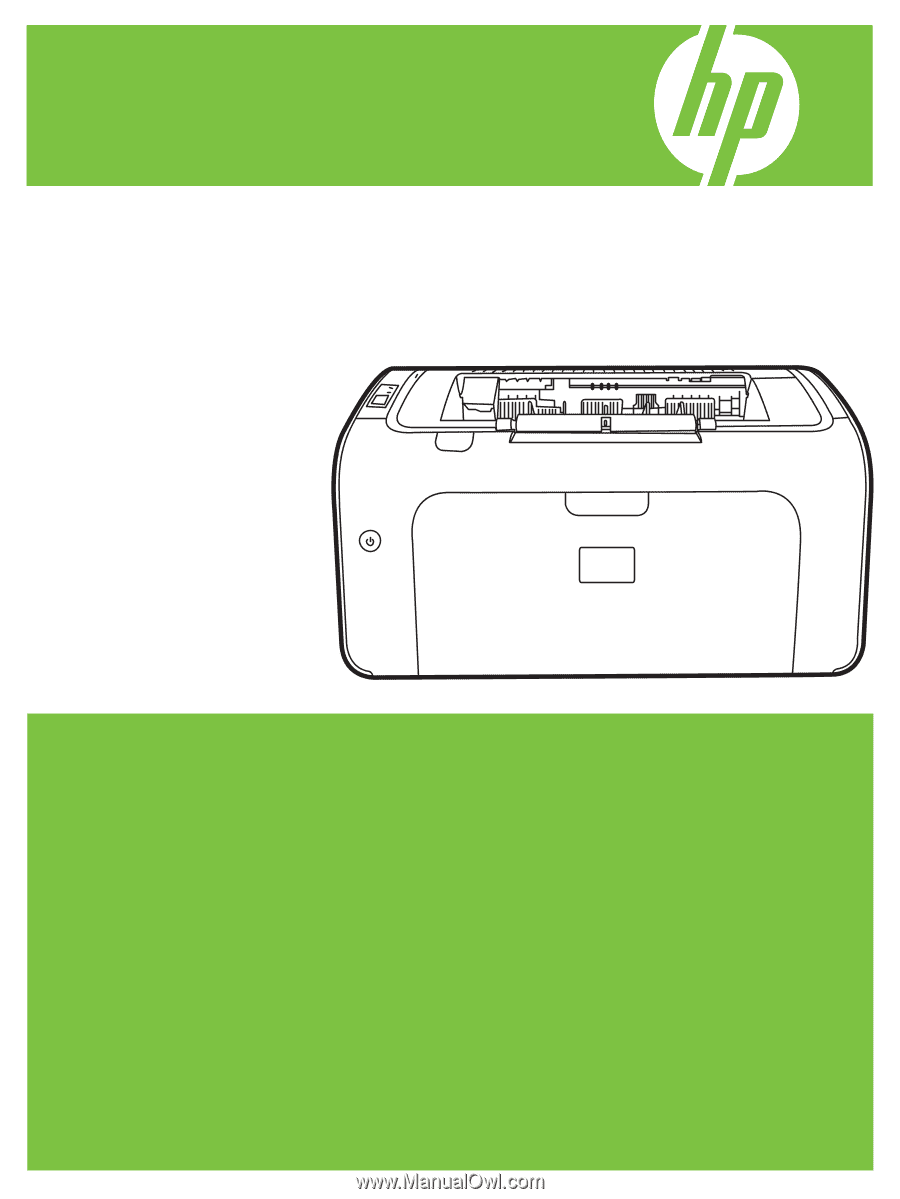
HP LaserJet P1000 and P1500 Series
User Guide