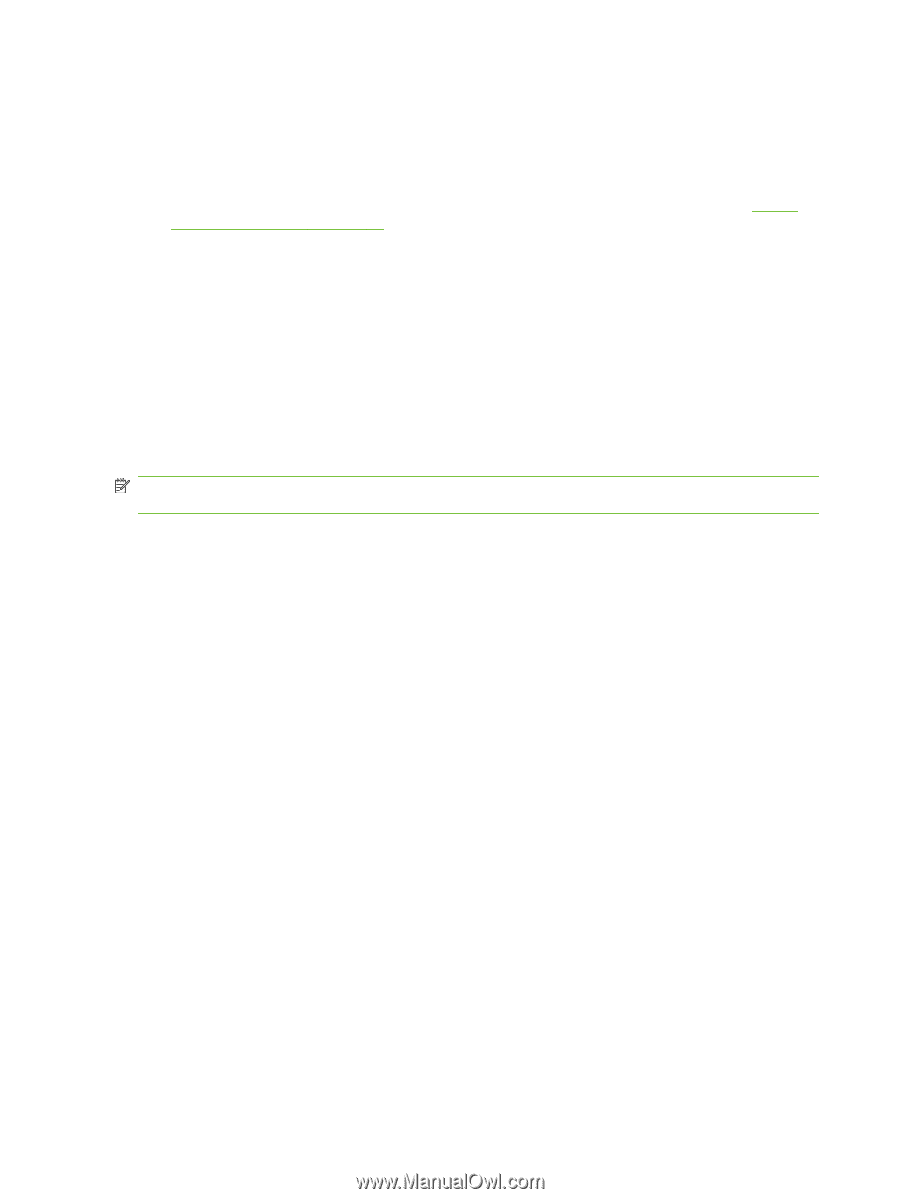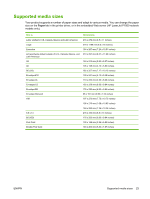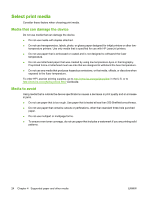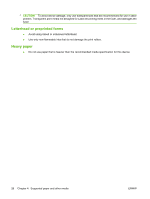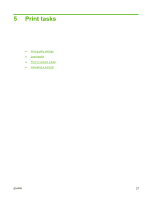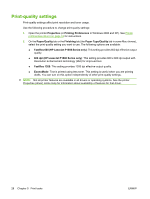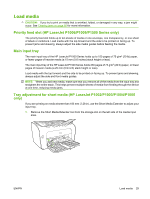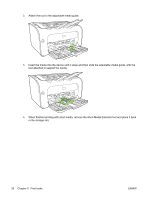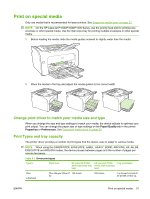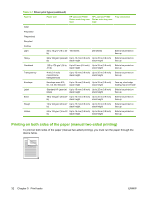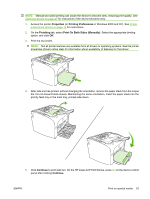HP CB411A User Manual - Page 38
Print-quality settings, dpi HP LaserJet P1500 Series only
 |
View all HP CB411A manuals
Add to My Manuals
Save this manual to your list of manuals |
Page 38 highlights
Print-quality settings Print-quality settings affect print resolution and toner usage. Use the following procedure to change print-quality settings: 1. Open the printer Properties (or Printing Preferences in Windows 2000 and XP). See Printer preferences (driver) on page 16 for instructions. 2. On the Paper/Quality tab or the Finishing tab (the Paper Type/Quality tab in some Mac drivers), select the print-quality setting you want to use. The following options are available: ● FastRes 600 (HP LaserJet P1000 Series only): This setting provides 600 dpi effective output quality. ● 600 dpi (HP LaserJet P1500 Series only): This setting provides 600 x 600 dpi output with Resolution Enhancement technology (REt) for improved text. ● FastRes 1200: This setting provides 1200 dpi effective output quality. ● EconoMode: Text is printed using less toner. This setting is useful when you are printing drafts. You can turn on this option independently of other print-quality settings. NOTE: Not all printer features are available in all drivers or operating systems. See the printer Properties (driver) online Help for information about availability of features for that driver. 28 Chapter 5 Print tasks ENWW