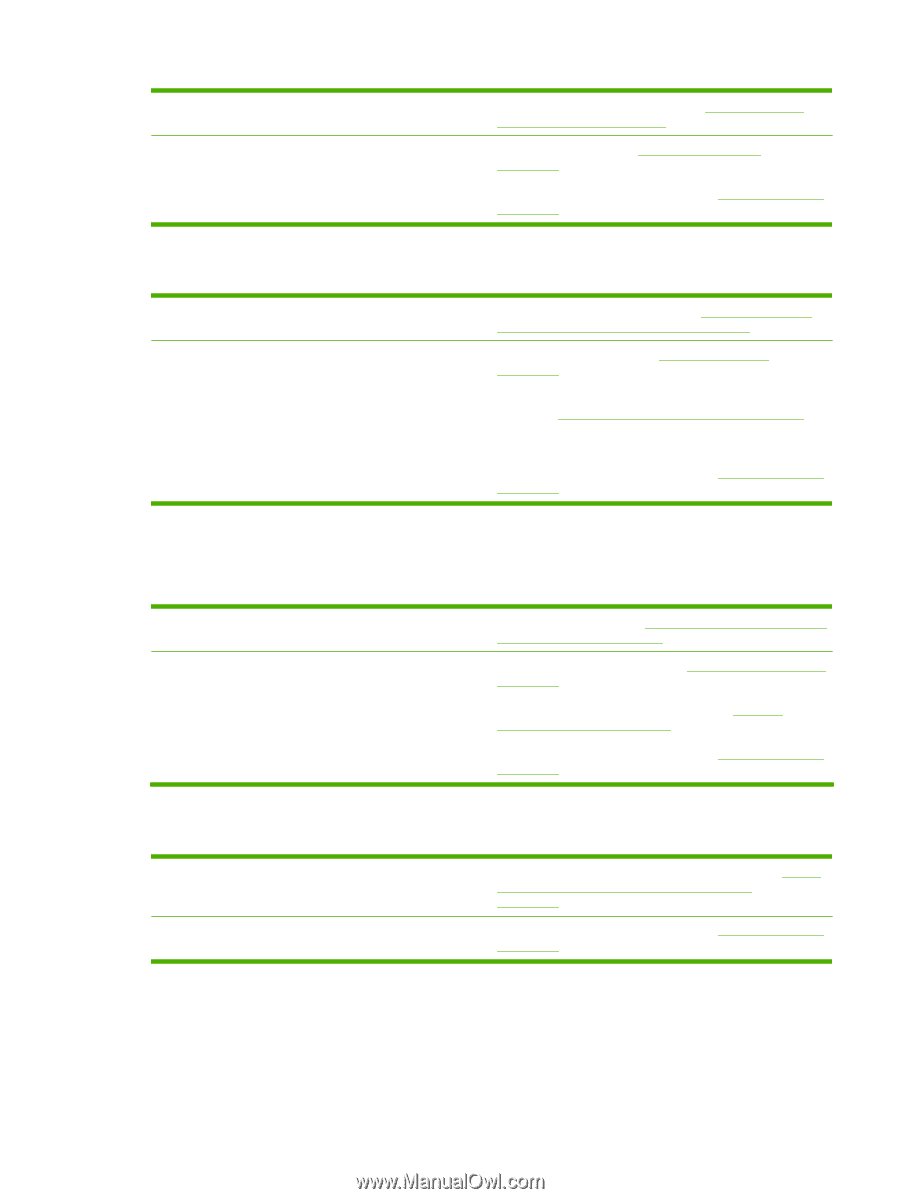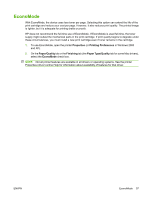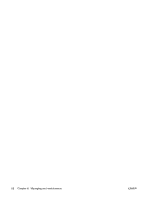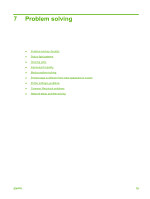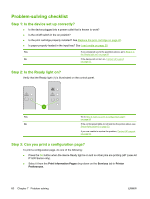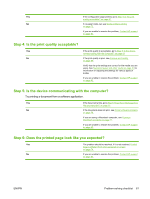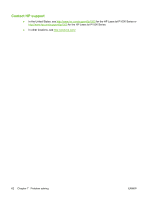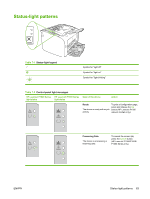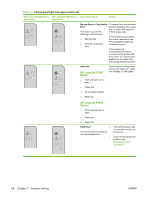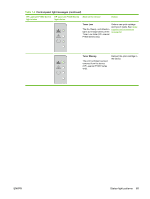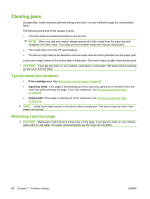HP CB411A User Manual - Page 71
Step 4: Is the print quality acceptable?, Step 5: Is the device communicating with the computer?
 |
View all HP CB411A manuals
Add to My Manuals
Save this manual to your list of manuals |
Page 71 highlights
Yes If the configuration page printed, go to Step 4: Is the print quality acceptable? on page 61 No If no paper came out, see Media problem-solving on page 73. If you are unable to resolve the problem, Contact HP support on page 62. Step 4: Is the print quality acceptable? Yes If the print quality is acceptable, go to Step 5: Is the device communicating with the computer? on page 61 No If the print quality is poor, see Improve print quality on page 69. Verify that the print settings are correct for the media you are using. See Supported paper and other media on page 21 for information on adjusting the settings for various types of media. If you are unable to resolve the problem, Contact HP support on page 62. Step 5: Is the device communicating with the computer? Try printing a document from a software application. Yes If the document prints, go to Step 6: Does the printed page look like you expected? on page 61 No If the document does not print, see Printer software problems on page 76. If you are using a Macintosh computer, see Common Macintosh problems on page 77. If you are unable to resolve the problem, Contact HP support on page 62. Step 6: Does the printed page look like you expected? Yes The problem should be resolved. If it is not resolved, Printed page is different from what appeared on screen on page 74. No If you are unable to resolve the problem, Contact HP support on page 62. ENWW Problem-solving checklist 61