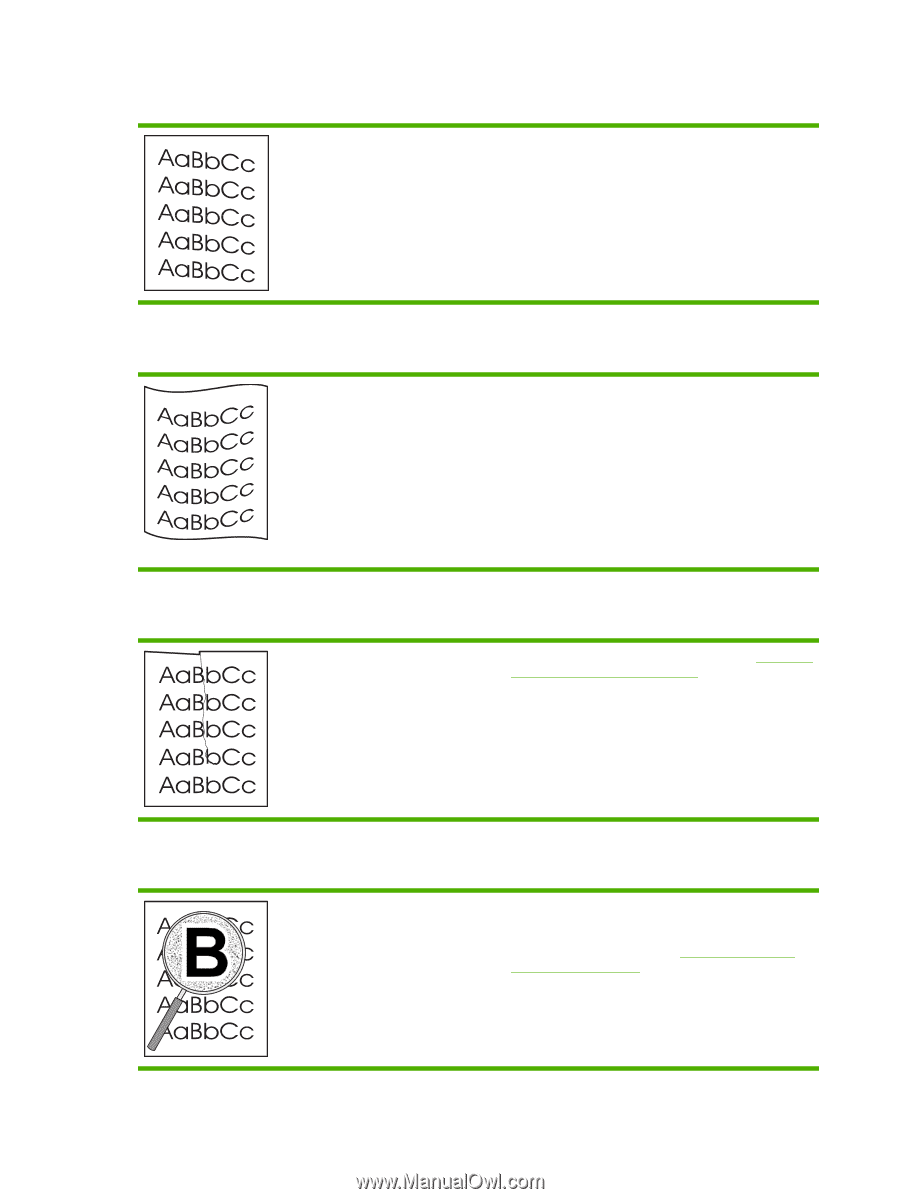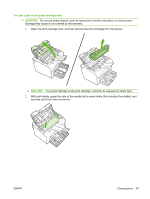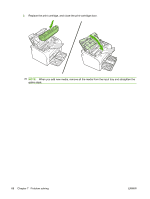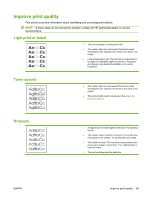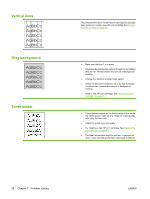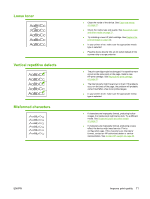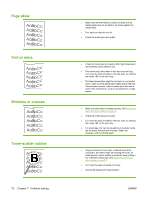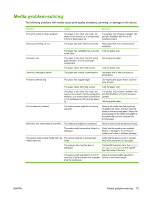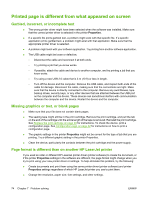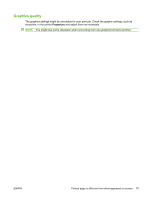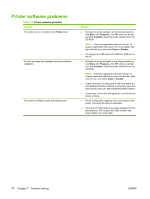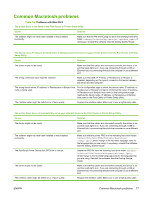HP CB411A User Manual - Page 82
skew, Curl or wave, Wrinkles or creases, Toner-scatter outline
 |
View all HP CB411A manuals
Add to My Manuals
Save this manual to your list of manuals |
Page 82 highlights
Page skew Curl or wave Wrinkles or creases Toner-scatter outline 72 Chapter 7 Problem solving ● Make sure that the media is loaded correctly and the media guides are not too tight or too loose against the media stack. ● The input bin might be too full. ● Check the media type and quality. ● Check the media type and quality. Both high temperature and humidity cause media to curl. ● The media might have been in the input tray too long. Turn over the stack of media in the tray. Also, try rotating the media 180° in the input tray. ● The fuser temperature might be too high. In your printer driver, make sure the appropriate media type is selected. If the problem persists, select a media type that uses a lower fuser temperature, such as transparencies or light media. ● Make sure that media is loaded properly. See Supported paper and other media on page 21. ● Check the media type and quality. ● Turn over the stack of media in the tray. Also, try rotating the media 180° in the input tray. ● For envelopes, this can be caused by air pockets inside the envelope. Remove the envelope, flatten the envelope, and try printing again. ● If large amounts of toner have scattered around the characters, the media might be resisting the toner. (A small amount of toner scatter is normal for laser printing.) Try a different media type. See Supported paper and other media on page 21. ● Turn over the stack of media in the tray. ● Use media designed for laser printers. ENWW