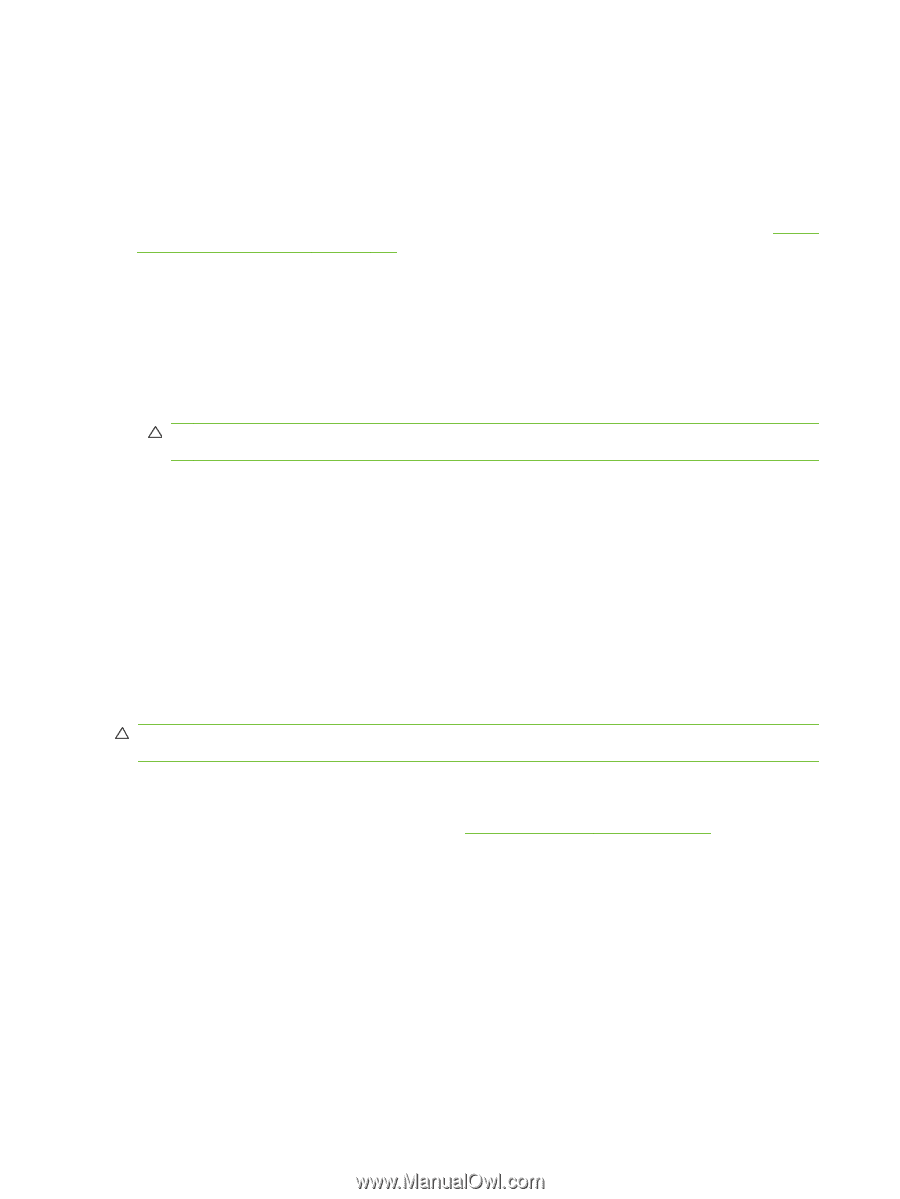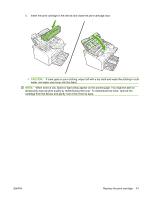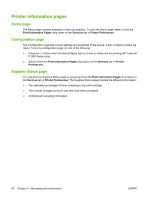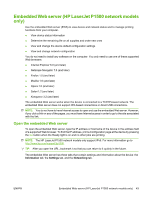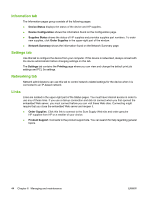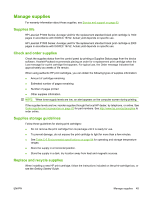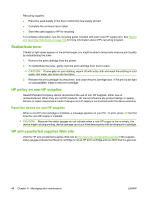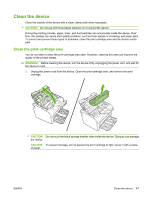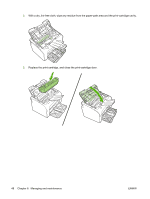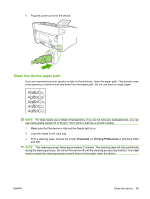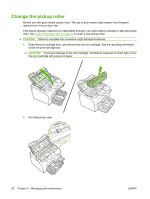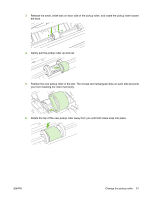HP CB411A User Manual - Page 56
Redistribute toner, HP policy on non-HP supplies, Reset the device for non-HP supplies
 |
View all HP CB411A manuals
Add to My Manuals
Save this manual to your list of manuals |
Page 56 highlights
Recycling supplies: ● Place the used supply in the box in which the new supply arrived ● Complete the enclosed return label ● Send the used supply to HP for recycling For complete information, see the recycling guide included with each new HP supply item. See Return and recycling instructions on page 103 for more information about HP's recycling program. Redistribute toner If faded or light areas appear on the printed page, you might be able to temporarily improve print quality by redistributing the toner. 1. Remove the print cartridge from the printer. 2. To redistribute the toner, gently rock the print cartridge from front to back. CAUTION: If toner gets on your clothing, wipe it off with a dry cloth and wash the clothing in cold water. Hot water sets toner into the fabric. 3. Reinsert the print cartridge into the printer, and close the print cartridge door. If the print is still light or unacceptable, install a new print cartridge. HP policy on non-HP supplies Hewlett-Packard Company cannot recommend the use of non-HP supplies, either new or remanufactured. When they are not HP products, HP cannot influence the product design or quality. Service or repair required as a result of using a non-HP supply is not covered under the device warranty. Reset the device for non-HP supplies When a non-HP print cartridge is installed, a message appears on your PC. To print, press OK the first time this non-HP supply is installed. CAUTION: Because the status gauges do not indicate when a non-HP supply is low or empty, the device might not stop printing. device damage can occur if the device prints with an empty print cartridge. HP anti-counterfeit supplies Web site Visit the HP anti-counterfeit supplies Web site at http://www.hp.com/go/anticounterfeit if the supplies status gauges indicate that the print cartridge is not an HP print cartridge and you think that it is genuine. 46 Chapter 6 Managing and maintenance ENWW