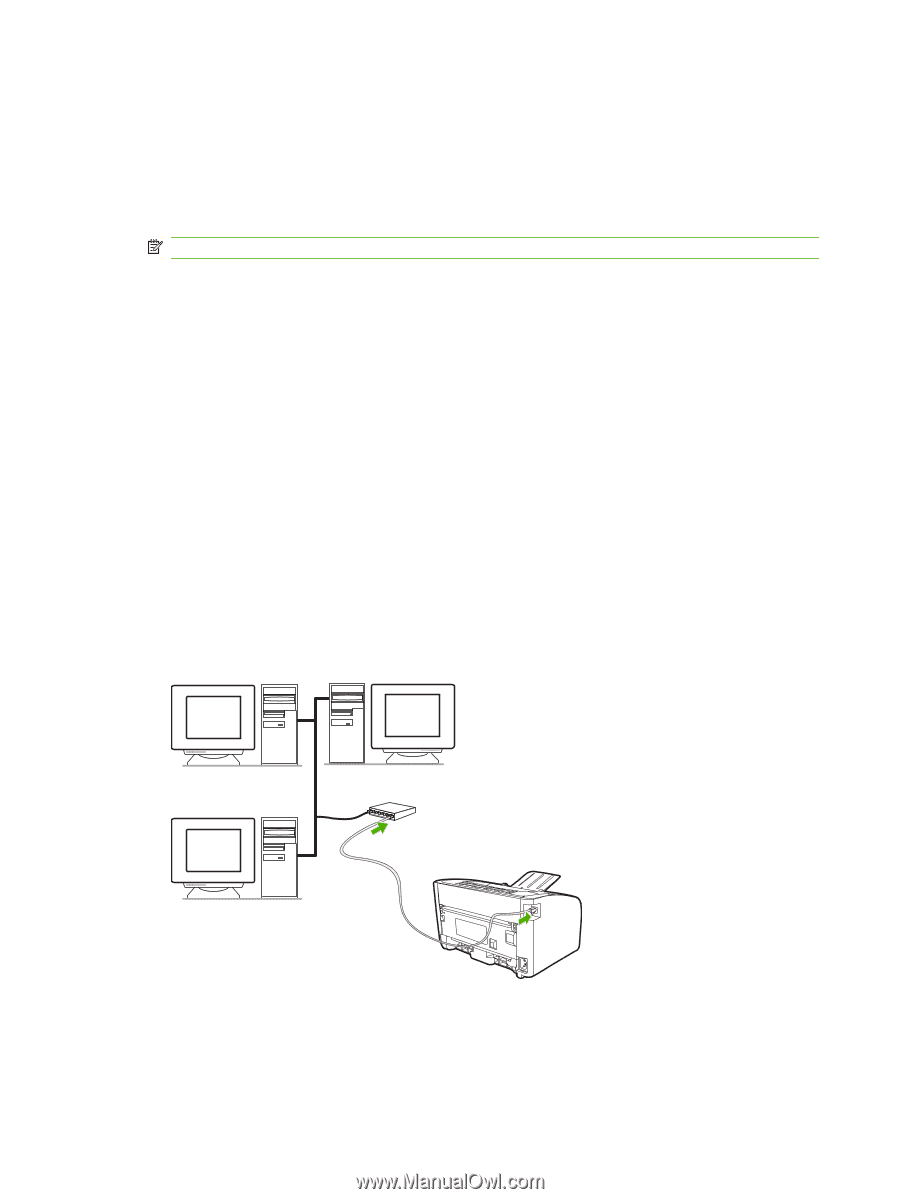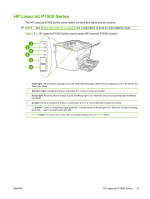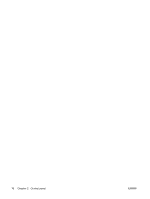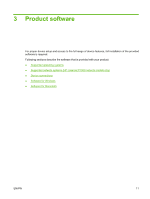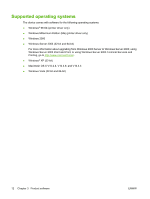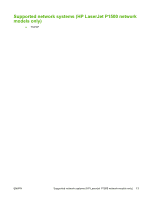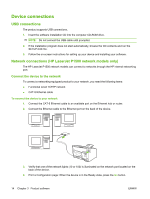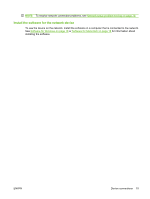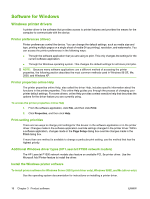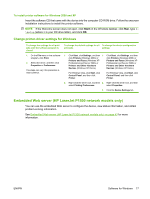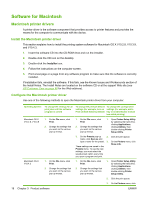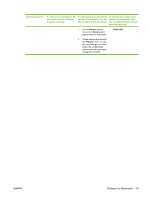HP CB411A User Manual - Page 24
Device connections, USB connections, Network connections (HP LaserJet P1500 network models only)
 |
View all HP CB411A manuals
Add to My Manuals
Save this manual to your list of manuals |
Page 24 highlights
Device connections USB connections The product supports USB connections. 1. Insert the software installation CD into the computer CD-ROM drive. NOTE: Do not connect the USB cable until prompted. 2. If the installation program does not start automatically, browse the CD contents and run the SETUP.EXE file. 3. Follow the on-screen instructions for setting up your device and installing your software. Network connections (HP LaserJet P1500 network models only) The HP LaserJet P1500 network models can connect to networks through the HP internal networking port. Connect the device to the network To connect a networking-equipped product to your network, you need the following items: ● Functional wired TCP/IP network ● CAT-5 Ethernet cable To connect the device to your network 1. Connect the CAT-5 Ethernet cable to an available port on the Ethernet hub or router. 2. Connect the Ethernet cable to the Ethernet port on the back of the device. 3. Verify that one of the network lights (10 or 100) is illuminated on the network port located on the back of the device. 4. Print a Configuration page: When the device is in the Ready state, press the Go button. 14 Chapter 3 Product software ENWW