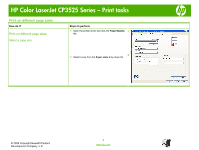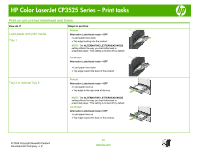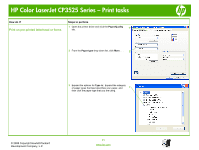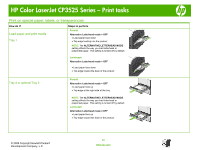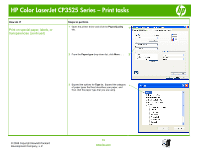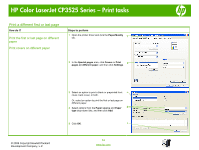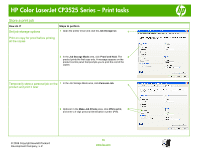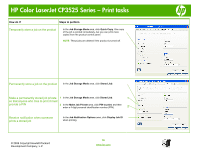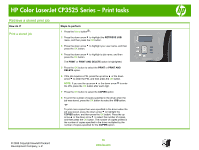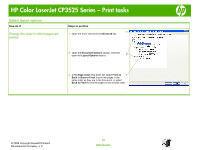HP CP3525x HP Color LaserJet CP3525 Series Printers - Print tasks - Page 14
Print a different first or last Print the first or last on different, paper
 |
UPC - 883585892105
View all HP CP3525x manuals
Add to My Manuals
Save this manual to your list of manuals |
Page 14 highlights
HP Color LaserJet CP3525 Series - Print tasks Print a different first or last page How do I? Print the first or last page on different paper Print covers on different paper Steps to perform 1 Open the printer driver and click the Paper/Quality tab. 1 2 In the Special pages area, click Covers or Print 2 pages on different paper, and then click Settings. © 2008 Copyright Hewlett-Packard Development Company, L.P. 3 Select an option to print a blank or preprinted front 3 cover, back cover, or both. Or, select an option to print the first or last page on different paper. 4 Select options from the Paper source and Paper 4 type drop-down lists, and then click Add. 5 Click OK. 5 14 www.hp.com
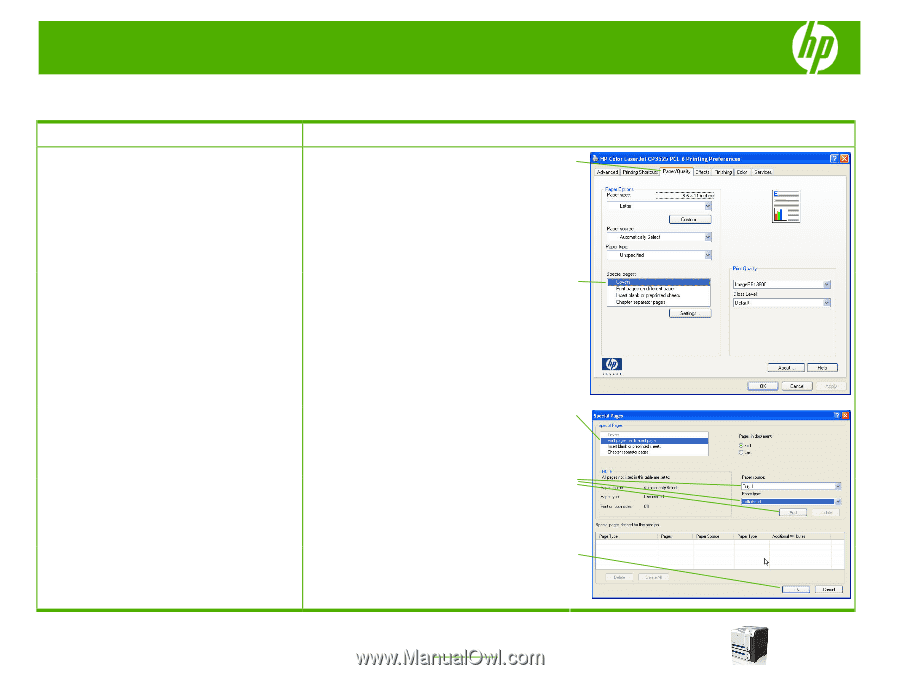
HP Color LaserJet CP3525 Series – Print tasks
© 2008 Copyright Hewlett-Packard
Development Company, L.P.
14
www.hp.com
Print a different first or last page
How do I?
Steps to perform
Print the first or last page on different
paper
Print covers on different paper
1
Open the printer driver and click the
Paper/Quality
tab.
2
In the
Special pages
area, click
Covers
or
Print
pages on different paper
, and then click
Settings
.
3
Select an option to print a blank or preprinted front
cover, back cover, or both.
Or, select an option to print the first or last page on
different paper.
4
Select options from the
Paper source
and
Paper
type
drop-down lists, and then click
Add
.
5
Click
OK
.
1
2
3
4
5