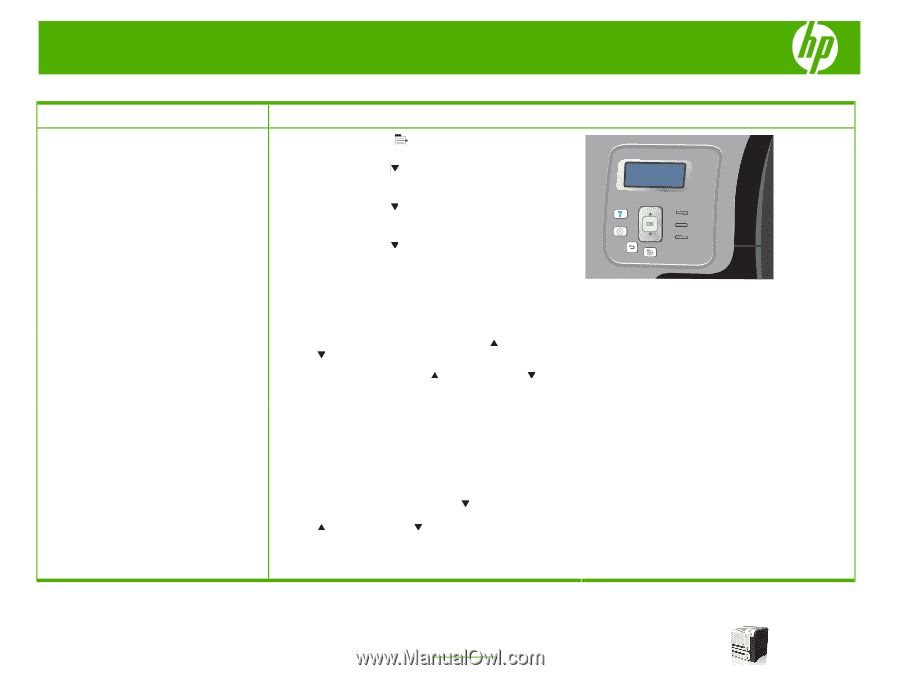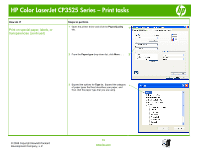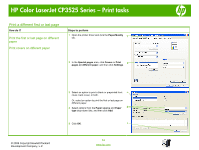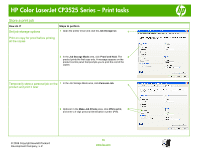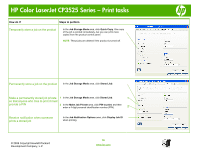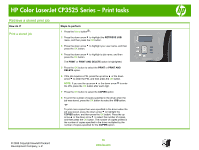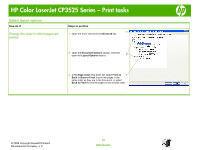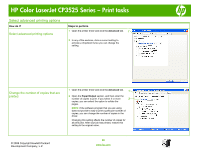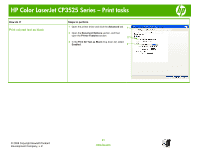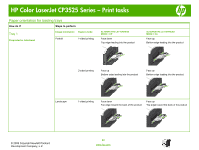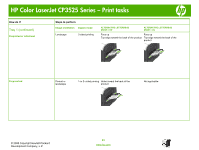HP CP3525x HP Color LaserJet CP3525 Series Printers - Print tasks - Page 18
Retrieve a stored print job, RETRIEVE JOB, PRINT, PRINT AND DELETE, PRINT AND, DELETE, COPIES
 |
UPC - 883585892105
View all HP CP3525x manuals
Add to My Manuals
Save this manual to your list of manuals |
Page 18 highlights
HP Color LaserJet CP3525 Series - Print tasks Retrieve a stored print job How do I? Print a stored job Steps to perform 1 Press the Menu button . 2 Press the down arrow to highlight the RETRIEVE JOB menu, and then press the OK button. 3 Press the down arrow to highlight your user name, and then press the OK button. 4 Press the down arrow to highlight a job name, and then press the OK button. The PRINT or PRINT AND DELETE option is highlighted. 5 Press the OK button to select the PRINT or PRINT AND DELETE option. 6 If the job requires a PIN, press the up arrow or the down arrow to enter the PIN, and then press the OK button. NOTE: If you use the up arrow or the down arrow to enter the PIN, press the OK button after each digit. 7 Press the OK button to select the COPIES option. 8 To print the number of copies specified in the driver when the job was stored, press the OK button to select the JOB option. -or- To print more copies than were specified in the driver when the job was stored, press the down arrow to highlight the COPIES option, and then press the OK button. Press the up arrow or the down arrow to select the number of copies, and then press the OK button. The number of copies printed is the number of copies specified in the driver multiplied by the number of copies specified for the COPIES option. © 2008 Copyright Hewlett-Packard Development Company, L.P. 18 www.hp.com