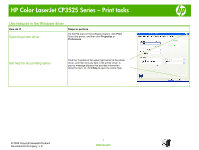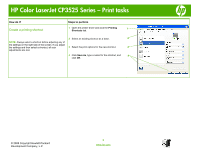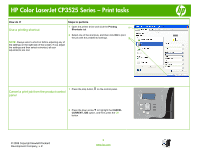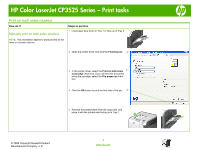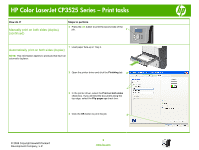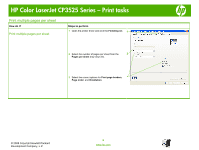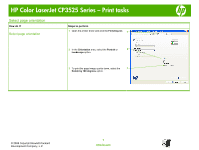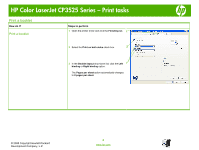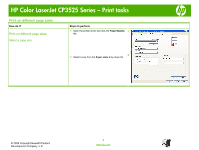HP CP3525x HP Color LaserJet CP3525 Series Printers - Print tasks - Page 4
Print on both sides (duplex), Manually print on both sides duplex
 |
UPC - 883585892105
View all HP CP3525x manuals
Add to My Manuals
Save this manual to your list of manuals |
Page 4 highlights
HP Color LaserJet CP3525 Series - Print tasks Print on both sides (duplex) How do I? Manually print on both sides (duplex) Steps to perform 1 Load paper face-down in Tray 1 or face-up in Tray 2. NOTE: This information applies to products that do not have an automatic duplexer. 2 Open the printer driver and click the Finishing tab. 2 3 In the printer driver, select the Print on both sides 3 (manually) check box. If you will bind the document along the top edge, select the Flip pages up check box. 4 Click the OK button to print the first side of the job. 4 5 Retrieve the printed stack from the output bin, and place it with the printed-side facing up in Tray 1. © 2008 Copyright Hewlett-Packard Development Company, L.P. 4 www.hp.com
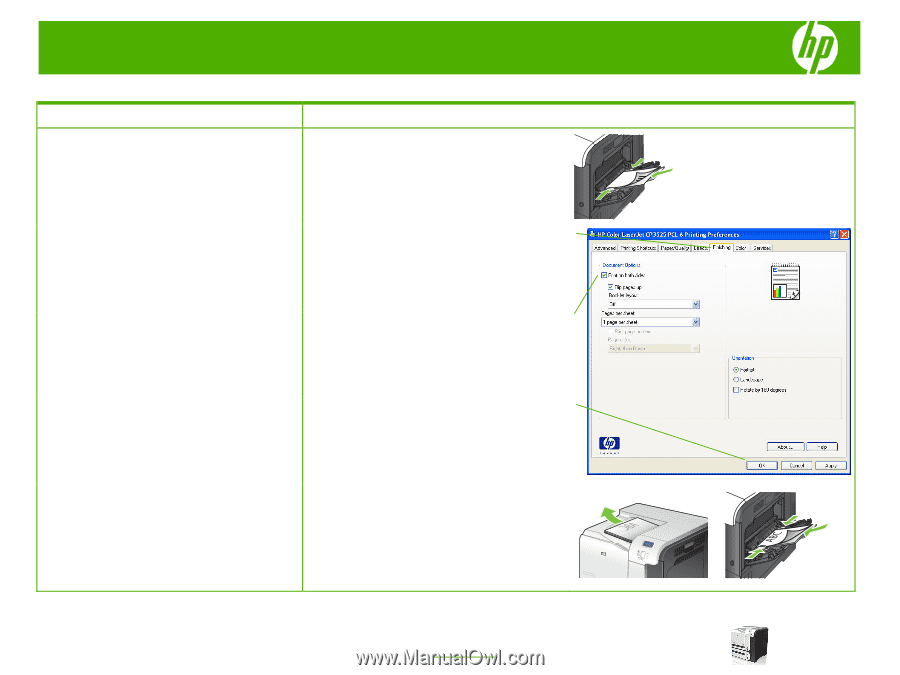
HP Color LaserJet CP3525 Series – Print tasks
© 2008 Copyright Hewlett-Packard
Development Company, L.P.
4
www.hp.com
Print on both sides (duplex)
How do I?
Steps to perform
Manually print on both sides (duplex)
NOTE:
This information applies to products that do not
have
an automatic duplexer.
1
Load paper face-down in Tray 1 or face-up in Tray 2.
2
Open the printer driver and click the
Finishing
tab.
3
In the printer driver, select the
Print on both sides
(manually)
check box. If you will bind the document
along the top edge, select the
Flip pages up
check
box.
4
Click the
OK
button to print the first side of the job.
5
Retrieve the printed stack from the output bin, and
place it with the printed-side facing up in Tray 1.
2
3
4