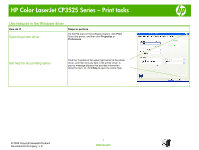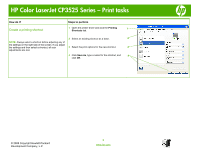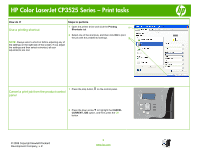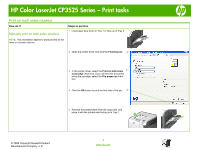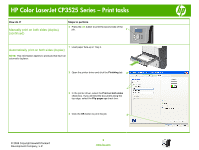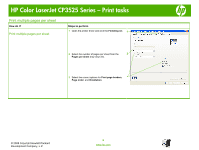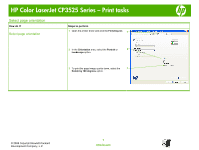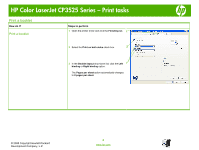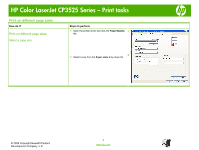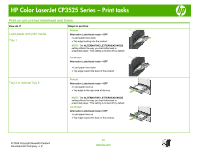HP CP3525x HP Color LaserJet CP3525 Series Printers - Print tasks - Page 5
Manually print on both sides duplex, continued, Automatically print on both sides duplex
 |
UPC - 883585892105
View all HP CP3525x manuals
Add to My Manuals
Save this manual to your list of manuals |
Page 5 highlights
HP Color LaserJet CP3525 Series - Print tasks How do I? Manually print on both sides (duplex) (continued) Steps to perform 6 Press the OK button to print the second side of the job. 6 1 Load paper face-up in Tray 2. Automatically print on both sides (duplex) NOTE: This information applies to products that have an automatic duplexer. 2 Open the printer driver and click the Finishing tab. 2 3 3 In the printer driver, select the Print on both sides check box. If you will bind the document along the top edge, select the Flip pages up check box. 4 Click the OK button to print the job. 4 © 2008 Copyright Hewlett-Packard Development Company, L.P. 5 www.hp.com
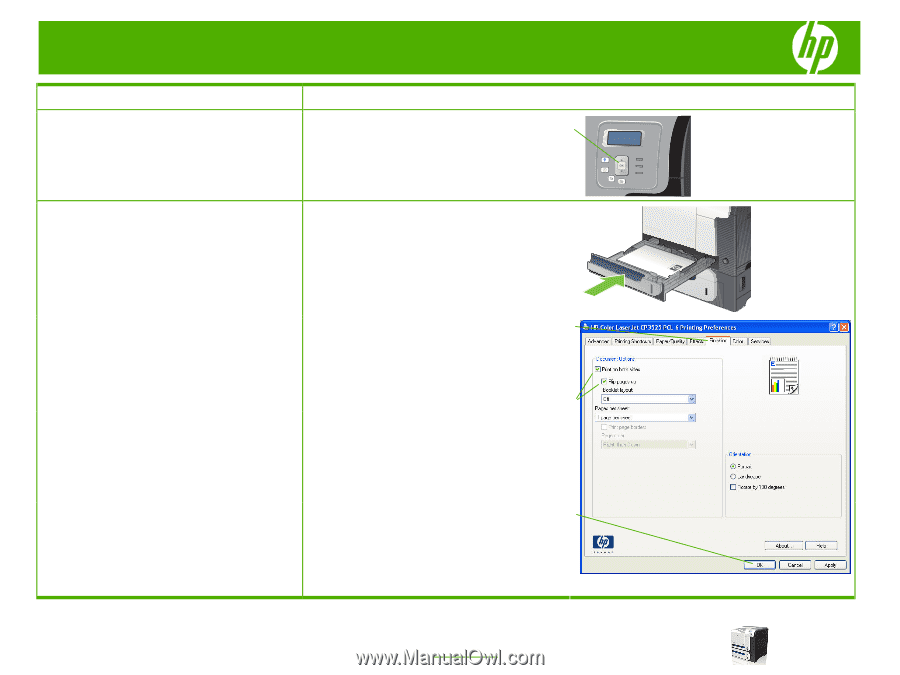
HP Color LaserJet CP3525 Series – Print tasks
© 2008 Copyright Hewlett-Packard
Development Company, L.P.
5
www.hp.com
How do I?
Steps to perform
Manually print on both sides (duplex)
(continued)
6
Press the
OK
button to print the second side of the
job.
Automatically print on both sides (duplex)
NOTE:
This information applies to products that have an
automatic duplexer.
1
Load paper face-up in Tray 2.
2
Open the printer driver and click the
Finishing
tab.
3
In the printer driver, select the
Print on both sides
check box. If you will bind the document along the
top edge, select the
Flip pages up
check box.
4
Click the
OK
button to print the job.
6
2
3
4