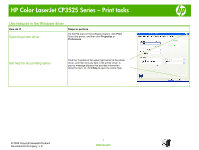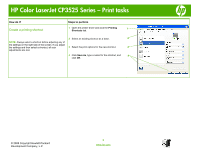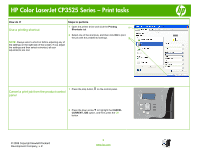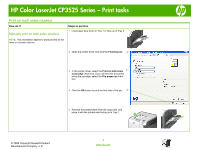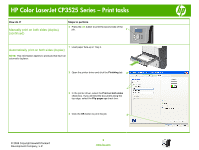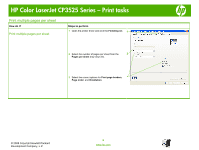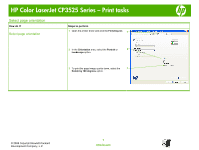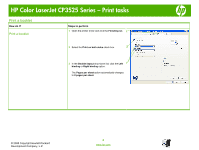HP CP3525x HP Color LaserJet CP3525 Series Printers - Print tasks - Page 3
Use a printing shortcut, Cancel a print job from the product control, panel - color laserjet drivers
 |
UPC - 883585892105
View all HP CP3525x manuals
Add to My Manuals
Save this manual to your list of manuals |
Page 3 highlights
HP Color LaserJet CP3525 Series - Print tasks How do I? Steps to perform Use a printing shortcut 1 Open the printer driver and click the Printing 1 Shortcuts tab. NOTE: Always select a shortcut before adjusting any of the settings on the right side of the screen. If you adjust the settings and then select a shortcut, all your adjustments are lost. 2 Select one of the shortcuts, and then click OK to print the job with the predefined settings. 2 1 Press the stop button on the control panel. Cancel a print job from the product control panel 2 Press the down arrow to highlight the CANCEL CURRENT JOB option, and then press the OK button. © 2008 Copyright Hewlett-Packard Development Company, L.P. 3 www.hp.com
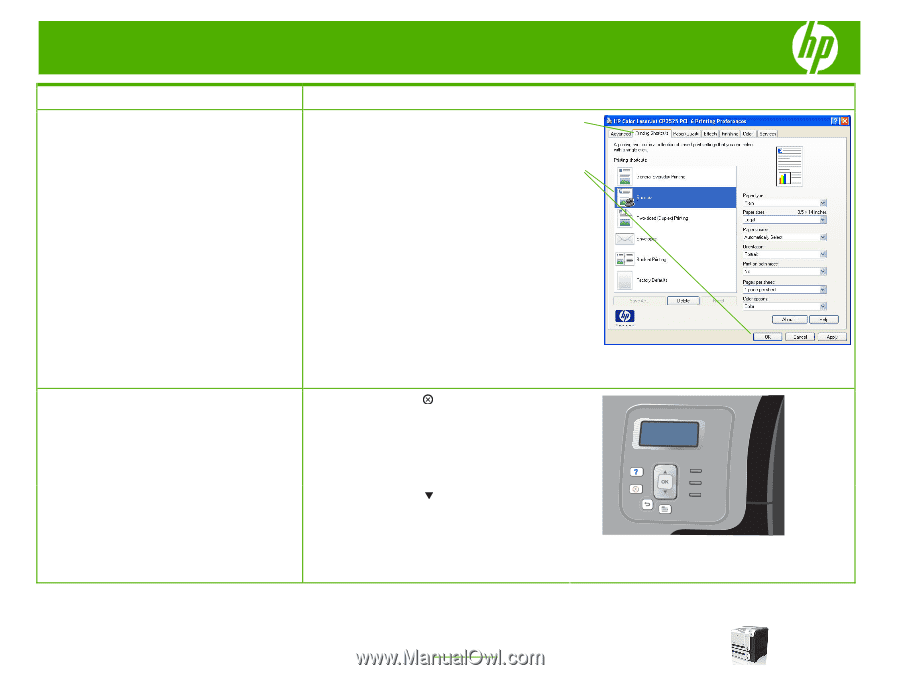
HP Color LaserJet CP3525 Series – Print tasks
© 2008 Copyright Hewlett-Packard
Development Company, L.P.
3
www.hp.com
How do I?
Steps to perform
Use a printing shortcut
NOTE:
Always select a shortcut before adjusting any of
the settings on the right side of the screen. If you adjust
the settings and then select a shortcut, all your
adjustments are lost.
1
Open the printer driver and click the
Printing
Shortcuts
tab.
2
Select one of the shortcuts, and then click
OK
to print
the job with the predefined settings.
1
Press the stop button
on the control panel.
Cancel a print job from the product control
panel
2
Press the down arrow
to highlight the
CANCEL
CURRENT JOB
option, and then press the
OK
button.
1
2