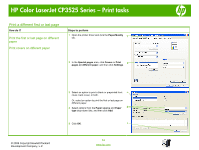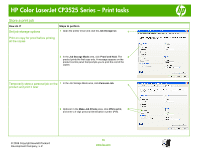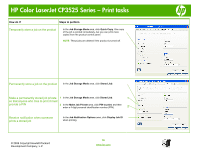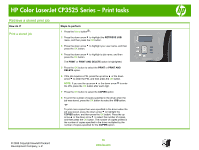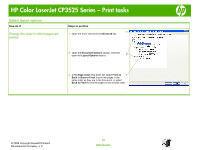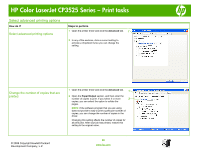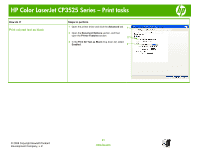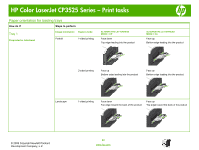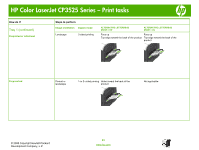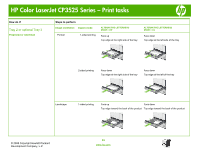HP CP3525x HP Color LaserJet CP3525 Series Printers - Print tasks - Page 19
Select layout options, Change the order in which s are, printed
 |
UPC - 883585892105
View all HP CP3525x manuals
Add to My Manuals
Save this manual to your list of manuals |
Page 19 highlights
HP Color LaserJet CP3525 Series - Print tasks Select layout options How do I? Steps to perform Change the order in which pages are 1 Open the driver and click the Advanced tab. 1 printed 2 Open the Document Options section, and then open the Layout Options section. 2 3 In the Page order drop-down list, select Front to 3 Back or Back to Front to print the pages in the same order as they are in the document, or select Back to Front to print the pages in the reverse order. © 2008 Copyright Hewlett-Packard Development Company, L.P. 19 www.hp.com
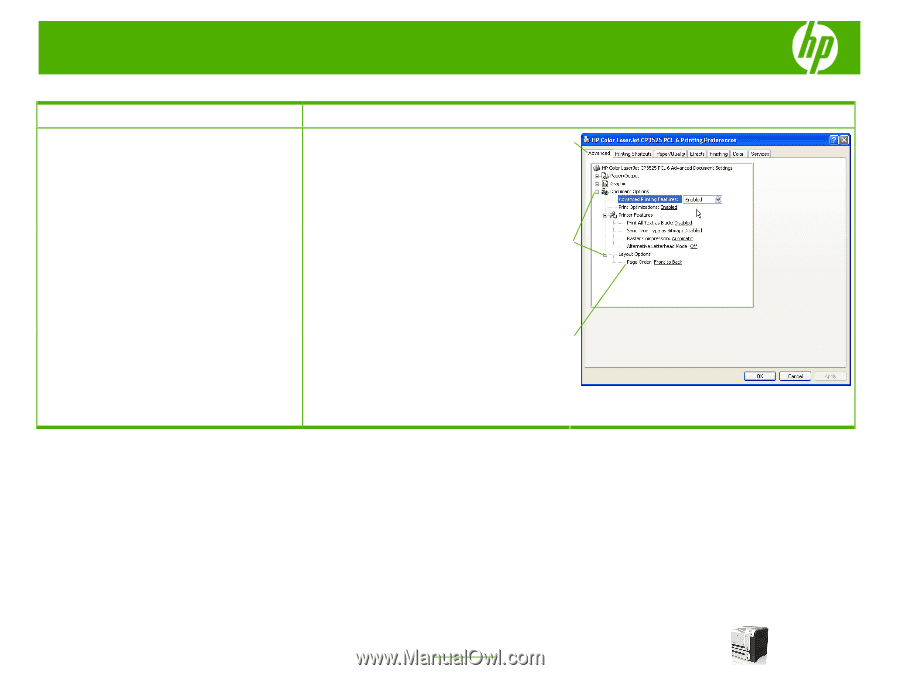
HP Color LaserJet CP3525 Series – Print tasks
© 2008 Copyright Hewlett-Packard
Development Company, L.P.
19
www.hp.com
Select layout options
How do I?
Steps to perform
Change the order in which pages are
printed
1
Open the driver and click the
Advanced
tab.
2
Open the
Document Options
section, and then
open the
Layout Options
section.
3
In the
Page order
drop-down list, select
Front to
Back
or
Back to Front
to print the pages in the
same order as they are in the document, or select
Back to Front
to print the pages in the reverse order.
1
2
3