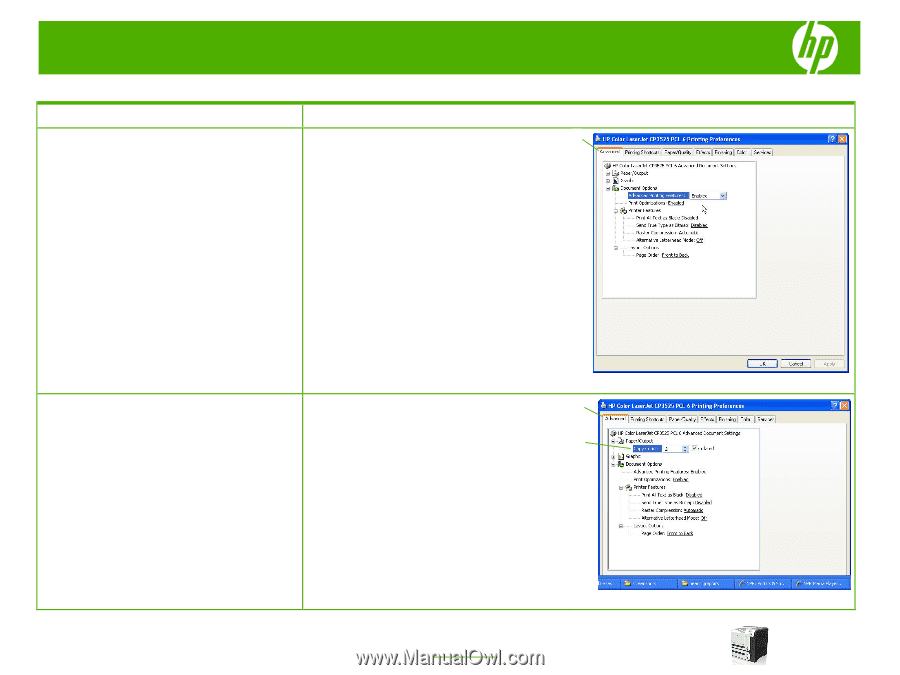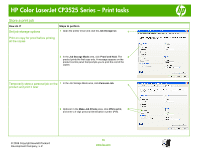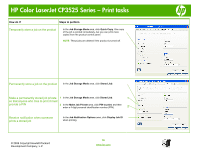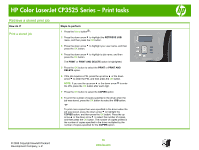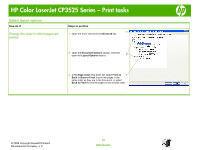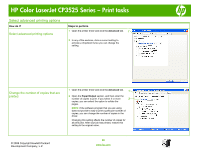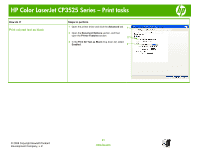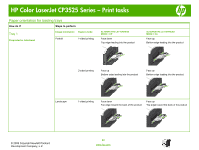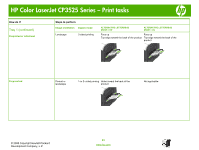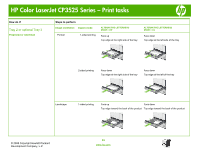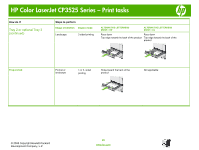HP CP3525x HP Color LaserJet CP3525 Series Printers - Print tasks - Page 20
Select advanced printing options, Change the number of copies that are, printed
 |
UPC - 883585892105
View all HP CP3525x manuals
Add to My Manuals
Save this manual to your list of manuals |
Page 20 highlights
HP Color LaserJet CP3525 Series - Print tasks Select advanced printing options How do I? Select advanced printing options Steps to perform 1 Open the printer driver and click the Advanced tab. 1 2 In any of the sections, click a current setting to activate a dropdown list so you can change the setting. Change the number of copies that are printed 1 Open the printer driver and click the Advanced tab. 1 2 Open the Paper/Output section, and then enter the number of copies to print. If you select 2 or more 2 copies, you can select the option to collate the pages. NOTE: If the software program that you are using does not provide a way to print a particular number of copies, you can change the number of copies in the driver. Changing this setting affects the number of copies for all print jobs. After your job has printed, restore this setting to the original value. © 2008 Copyright Hewlett-Packard Development Company, L.P. 20 www.hp.com