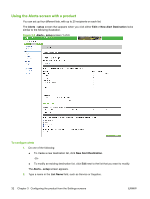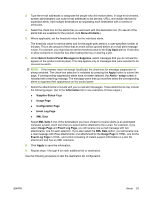HP CP3525x HP Color LaserJet CP3525 Series Printer Embedded Web Server - User - Page 40
Alerts, - toner cartridge
 |
UPC - 883585892105
View all HP CP3525x manuals
Add to My Manuals
Save this manual to your list of manuals |
Page 40 highlights
Alerts From the Alerts screen, IT administrators can set up the product to send problem and status alerts to anyone through e-mail messages. When this function is configured, alerts are automatically triggered about supplies, paper-path status, and other service and advisory information. More than one individual can receive alerts, with each person receiving only specific alerts. For example, an administrative assistant might be responsible for ordering print cartridges or fixing jams and could receive advanced warning when toner is low or a jam occurs. Similarly, the long-life supplies might be handled by an external service provider who could receive alerts about performing product maintenance, loading the front or rear stapler, and similar needs. NOTE: With a permanent storage device installed, such as a hard disk, a user can create up to four different destination lists, with up to 20 recipients on each list. (Without the permanent storage device, a user can send alerts to only four e-mail addresses.) By selecting the Select Control Panel Messages to Suppress option (available on the Alerts setup screen that appears when you press the New Destination List button), you can suppress the Order Cartridge or Replace Cartridge supplies status messages on the control panel. The control panel message is suppressed only when you select one or both of these alerts. The following illustration, table, and procedures describe how to use this screen to edit, test, and delete destinations and destination lists. NOTE: In order for e-mail alerts to function, outgoing e-mail must be enabled. To enable outgoing email, see Configuring outgoing e-mail on page 28. Figure 3-4 Alerts screen 1 2 34 5 6 Table 3-4 Alerts Callout Area on the screen Information or capability that the area provides 1 HP EWS tabs and For more information, see Navigating through the HP Embedded Web Server menus on page 4. 2 Destination list Lists the current selections for each destination. The List Name field appears only if a summary hard disk has been installed. 3 Edit Click this button to make changes to the destination or destination list. 4 Test Click this button to send a test alert to the destination or destination list. 30 Chapter 3 Configuring the product from the Settings screens ENWW