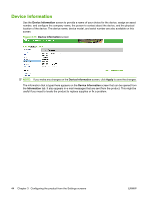HP CP3525x HP Color LaserJet CP3525 Series Printer Embedded Web Server - User - Page 58
Date & Time - NTS Settings, Network Time Server, Address, Synchronize Time with Server every
 |
UPC - 883585892105
View all HP CP3525x manuals
Add to My Manuals
Save this manual to your list of manuals |
Page 58 highlights
Date & Time - NTS Settings Use the Date & Time - NTS Settings screen to synchronize the HP EWS with a network time server. The following illustration shows the screen. Figure 3-17 Date & Time - NTS Settings screen To configure a network time server to correct the product clock drift, use the following procedure. NOTE: This process keeps the clock from drifting (losing or gaining time), but does not synchronize the clock with the network time server clock. 1. Type the TCP/IP address or host name of a network time server in the Network Time Server Address field. This is the network time server the HP EWS will use for synchronization. 2. In the Synchronize Time with Server every field, type the interval you want the synchronization to occur. 3. In the Local Port to Receive Time from Server field, type the number of the appropriate port. 4. Click Synchronize Now to synchronize immediately. If you do not click Synchronize Now the clock will synchronize at the next scheduled time. 48 Chapter 3 Configuring the product from the Settings screens ENWW