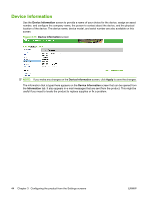HP CP3525x HP Color LaserJet CP3525 Series Printer Embedded Web Server - User - Page 54
Device Information, Apply, Information,
 |
UPC - 883585892105
View all HP CP3525x manuals
Add to My Manuals
Save this manual to your list of manuals |
Page 54 highlights
Device Information Use the Device Information screen to provide a name of your choice for the device, assign an asset number, and configure the company name, the person to contact about the device, and the physical location of the device. The device name, device model, and serial number are also available on this screen. Figure 3-13 Device Information screen NOTE: If you make any changes on the Device Information screen, click Apply to save the changes. The information that is typed here appears on the Device Information screen that can be opened from the Information tab. It also appears in e-mail messages that are sent from the product. This might be useful if you need to locate the product to replace supplies or fix a problem. 44 Chapter 3 Configuring the product from the Settings screens ENWW