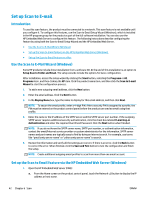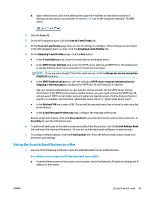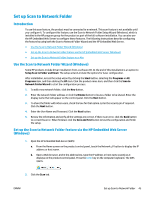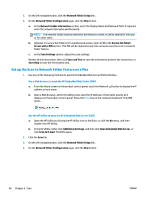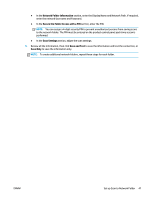HP Color LaserJet Pro MFP M476 User Guide - Page 57
Network Folder Information, Secure the Folder Access with a PIN, Scan Settings, Save and Test, Save
 |
View all HP Color LaserJet Pro MFP M476 manuals
Add to My Manuals
Save this manual to your list of manuals |
Page 57 highlights
● In the Network Folder Information section, enter the Display Name and Network Path. If required, enter the network Username and Password. ● In the Secure the Folder Access with a PIN section, enter the PIN. NOTE: You can assign a 4-digit security PIN to prevent unauthorized persons from saving scans to the network folder. The PIN must be entered on the product control panel each time a scan is performed. ● In the Scan Settings section, adjust the scan settings. 5. Review all the information, then click Save and Test to save the information and test the connection, or Save Only to save the information only. NOTE: To create additional network folders, repeat these steps for each folder. ENWW Set up Scan to Network Folder 47

●
In the
Network Folder Information
section, enter the Display Name and Network Path. If required,
enter the network Username and Password.
●
In the
Secure the Folder Access with a PIN
section, enter the PIN.
NOTE:
You can assign a 4-digit security PIN to prevent unauthorized persons from saving scans
to the network folder. The PIN must be entered on the product control panel each time a scan is
performed.
●
In the
Scan Settings
section, adjust the scan settings.
5.
Review all the information, then click
Save and Test
to save the information and test the connection, or
Save Only
to save the information only.
NOTE:
To create additional network folders, repeat these steps for each folder.
ENWW
Set up Scan to Network Folder
47