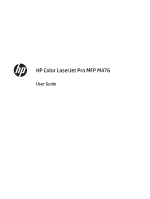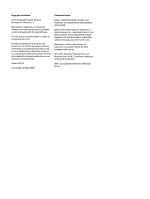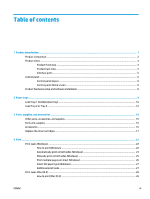Print with EconoMode
.......................................................................................................................
82
Set the Sleep Delay
...........................................................................................................................
82
Set the Auto Power Down delay
.......................................................................................................
82
Update the firmware
...........................................................................................................................................
84
Method one: Update the firmware using the control panel
.............................................................
84
Method two: Update the firmware using the Firmware Update Utility
............................................
85
9
Solve problems
...........................................................................................................................................
87
Control-panel help system
..................................................................................................................................
88
Restore the factory-set defaults
........................................................................................................................
89
A “Cartridge is low” or “Cartridge is very low” message displays on the product control panel
......................
90
Change the “Very Low” settings
.......................................................................................................
90
For products with fax capability
.....................................................................................
90
Order supplies
...................................................................................................................................
91
Product does not pick up paper or misfeeds
......................................................................................................
92
The product does not pick up paper
.................................................................................................
92
The product picks up multiple sheets of paper
................................................................................
92
The document feeder jams, skews, or picks up multiple sheets of paper
......................................
92
Clean the pickup rollers and separation pad in the document feeder
.............................................
93
Clear jams
............................................................................................................................................................
95
Jam locations
....................................................................................................................................
95
Experiencing frequent or recurring paper jams?
..............................................................................
95
Clear jams in the document feeder
...................................................................................................
97
Clear jams in Tray 1
...........................................................................................................................
98
Clear jams in Tray 2
.........................................................................................................................
100
Clear jams in Tray 3
.........................................................................................................................
101
Clear jams in the duplexer
..............................................................................................................
103
Clear jams in the output bin
............................................................................................................
105
Improve print quality
.........................................................................................................................................
106
Print from a different software program
.......................................................................................
106
Check the paper-type setting for the print job
...............................................................................
106
Check the paper type setting (Windows)
.....................................................................
106
Check the paper type setting (Mac OS X)
.....................................................................
107
Check toner-cartridge status
..........................................................................................................
107
Print and interpret the print quality page
......................................................................................
108
Clean the product
............................................................................................................................
108
Print a cleaning page
....................................................................................................
108
Check the scanner glass for dirt and smudges
............................................................
109
Visually inspect the toner cartridge
...............................................................................................
109
Check paper and the printing environment
....................................................................................
109
Step one: Use paper that meets HP specifications
......................................................
109
vi
ENWW