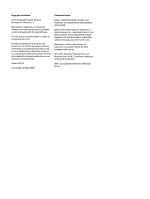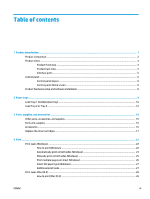Step two: Check the environment
................................................................................
110
Calibrate the product to align the colors
........................................................................................
110
Check other print job settings
.........................................................................................................
110
Check the EconoMode settings
....................................................................................
111
Adjust color settings (Windows)
...................................................................................
111
Try a different print driver
..............................................................................................................
112
Improve copy and scan image quality
..............................................................................................................
114
Check the scanner glass for dirt and smudges
...............................................................................
114
Check the paper settings
................................................................................................................
114
Check the image adjustment settings
............................................................................................
115
Optimize for text or pictures
..........................................................................................................
115
Check the scanner resolution and color settings on the computer
...............................................
115
Resolution and color guidelines
...................................................................................
116
Color
..............................................................................................................................
116
Edge-to-edge copying
....................................................................................................................
116
Improve fax image quality
................................................................................................................................
118
Check the scanner glass for dirt and smudges
...............................................................................
118
Check the send-fax resolution settings
.........................................................................................
118
Check the error-correction settings
...............................................................................................
119
Check the fit-to-page setting
.........................................................................................................
119
Send to a different fax machine
.....................................................................................................
119
Check the sender's fax machine
.....................................................................................................
119
Solve wired network problems
.........................................................................................................................
120
Poor physical connection
................................................................................................................
120
The computer is using the incorrect IP address for the product
...................................................
120
The computer is unable to communicate with the product
...........................................................
120
The product is using incorrect link and duplex settings for the network
......................................
121
New software programs might be causing compatibility problems
.............................................
121
The computer or workstation might be set up incorrectly
............................................................
121
The product is disabled, or other network settings are incorrect
.................................................
121
Solve wireless network problems
.....................................................................................................................
122
Wireless connectivity checklist
.......................................................................................................
122
The product does not print after the wireless configuration completes
......................................
123
The product does not print, and the computer has a third-party firewall installed
.....................
123
The wireless connection does not work after moving the wireless router or product
.................
123
Cannot connect more computers to the wireless product
.............................................................
123
The wireless product loses communication when connected to a VPN
........................................
123
The network does not appear in the wireless networks list
..........................................................
123
The wireless network is not functioning
........................................................................................
124
Perform a wireless network diagnostic test
..................................................................................
124
Reduce interference on a wireless network
...................................................................................
124
ENWW
vii