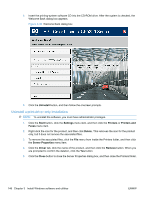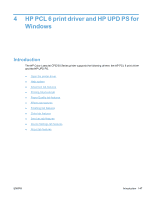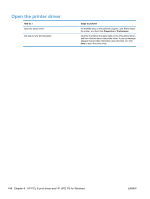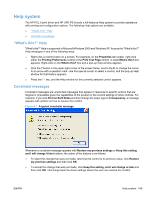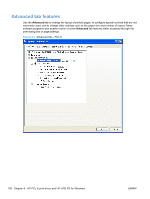HP Color LaserJet Professional CP5220 HP Color LaserJet CP5220 Series - Softwa - Page 165
Use the Windows Add or Remove Programs component, Use the printing-system software CD, Finish
 |
View all HP Color LaserJet Professional CP5220 manuals
Add to My Manuals
Save this manual to your list of manuals |
Page 165 highlights
5. When the uninstall process is completed, the finish dialog box appears. Click the Finish button to restart the computer and finish the uninstall process. Figure 3-37 Finish screen Use the Windows Add or Remove Programs component Follow these steps to uninstall the printing-system software by using the Windows Add/Remove programs component. NOTE: To uninstall the software in Windows operating systems, you must have administrator privileges. NOTE: The Yahoo toolbar is uninstalled using the following steps. 1. Quit all open programs. 2. Click the Start button, click the Settings menu item, click the Control Panel menu item, and then click or double-click the Add or Remove Programs item. 3. Click the Change or Remove programs item on the left side of the window, and then click the name of the product. Click the Remove button. 4. The Important Uninstall Information dialog box appears. Click the Continue button. 5. The Cleanup progress dialog box appears. The progress bar reflects the status of the uninstall process. When the uninstall process is completed, the Restart dialog box appears. Click the Restart button to restart your computer and finish the uninstall process. Use the printing-system software CD 1. Quit all open programs. ENWW User uninstall software 145