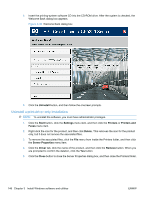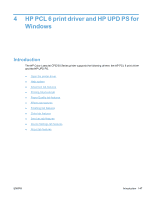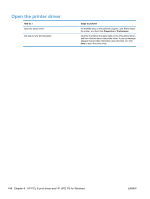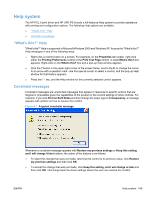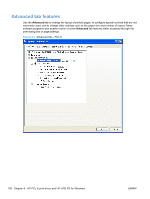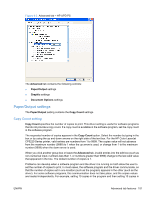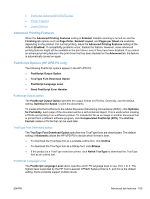HP Color LaserJet Professional CP5220 HP Color LaserJet CP5220 Series - Softwa - Page 169
Help system, “What's this?” Help, Constraint messages
 |
View all HP Color LaserJet Professional CP5220 manuals
Add to My Manuals
Save this manual to your list of manuals |
Page 169 highlights
Help system The HP PCL 6 print driver and HP UPD PS include a full-featured Help system to provide assistance with printing and configuration options. The following Help options are available. ● "What's this?" Help ● Constraint messages "What's this?" Help "What's this?" Help is supported in Microsoft Windows 2000 and Windows XP. Access the "What's this?" Help messages in any of the following ways: ● Right-click a control button on a screen. For example, on the Properties tab screen, right-click either the Printing Preferences control or the Print Test Page control. A small What's this? box appears. Right-click on the What's this? box and a pop-up Help window appears. ● Click the ? button in the upper-right corner of the screen frame, next to the X, to change the cursor to an arrow with a question mark. Use this special cursor to select a control, and the pop-up Help window for that feature appears. ● Press the F1 key, and the Help window for the currently selected control appears. Constraint messages Constraint messages are unsolicited messages that appear in response to specific actions that are illogical or impossible given the capabilities of the product or the current settings of other controls. For example, if you click Print on Both Sides and then change the paper type to Transparency, a message appears with options on how to resolve this conflict. Figure 4-1 A typical constraint message Whenever a constraint message appears with Restore my previous settings or Keep this setting, and I will change it later buttons, the action of the buttons is as follows: ● To reject the change that was just made, returning the control to its previous value, click Restore my previous settings and then click OK. ● To accept the change that was just made, click Keep this setting, and I will change is later and then click OK. This brings back the driver settings where the user can resolve the conflict. ENWW Help system 149