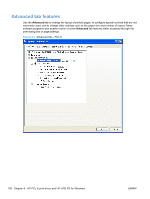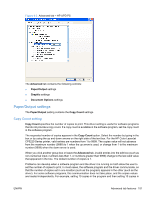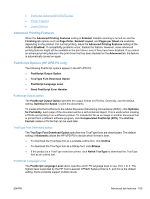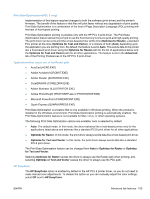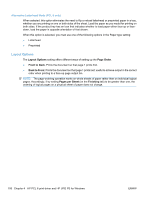HP Color LaserJet Professional CP5220 HP Color LaserJet CP5220 Series - Softwa - Page 175
Print Data Optimization (PCL 6 only), HP EasyColor, Applications that cause use of the Raster path
 |
View all HP Color LaserJet Professional CP5220 manuals
Add to My Manuals
Save this manual to your list of manuals |
Page 175 highlights
Print Data Optimization (PCL 6 only) Implementation of this feature required changes to both the software (print driver) and the printer's firmware. The benefit of this feature is that files will print faster without any degradation of print quality. Print Data Optimization is a combination of the best of Page Description Language (PDL) printing with the best of host-based printing. Print Data Optimization printing is possible only with the HP PCL 6 print driver. The Print Data Optimization feature allows the print job to use the host memory to ensure quick and high-quality printing. The print driver can be set to print like a host-based printer all the time (Optimize for Raster), a standard PCL printer all the time (Optimize for Text and Vector), or a mixture of both (Auto) depending upon the application you are printing from. By default, the feature is set to Auto. This sends data to the printer like a host-based print driver using the Optimize for Raster path for the list of applications below and the Optimize for Text and Vector path for all other applications. The feature is set in the Advanced tab of the Printing Preferences of the HP PCL 6 print driver. Applications that cause use of the Raster path ● AutoCad (ACAD.EXE) ● Adobe Acrobat (ACROBAT.EXE) ● Adobe Reader (ACRORD32.EXE) ● CorelDRAW® (CORELDRW.EXE) ● Adobe Illustrator (ILLUSTRATOR.EXE) ● Adobe PhotoShop® (PHOTOSHP.exe or PHOTOSHOP.EXE) ● Microsoft PowerPoint (POWERPOINT.EXE) ● Quark Express (QUARKXPRESS.EXE) Print Data Optimization is a feature that is only available in Windows printing. When the product is installed in the Windows environment, Print Data Optimization printing is automatically enabled. The Print Data Optimization feature is not available for Mac, Linux, or other operating systems. The following Print Data Optimization options are available; Auto is selected by default. ● Auto. The default mode. In this mode, the driver behaves like a host-based printer only for the applications listed above and behaves like a standard PCL6 print driver for all other applications. ● Optimize for Raster. In this mode, the print driver always sends data like a host-based print driver. ● Optimize for Text and Vector. In this mode, the print driver always sends data like a standard PCL6 print driver. The Print Data Optimization feature can be changed from Auto to Optimize for Raster or Optimize for Text and Vector. Selecting Optimize for Raster causes the driver to always use the Raster path when printing; and, selecting Optimize or Text and Vector causes the driver to always use the PDL path. HP EasyColor The HP EasyColor option is enabled by default in the HP PCL 6 printer driver, so you do not need to make manual color adjustments. To disable the option so you can manually adjust the color settings, select Off next to HP EasyColor. ENWW Advanced tab features 155