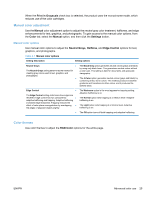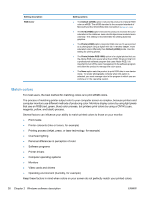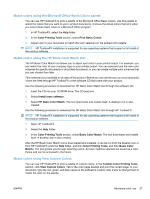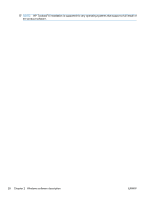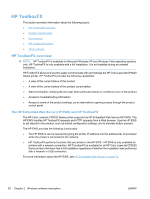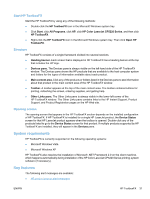HP Color LaserJet Professional CP5220 HP Color LaserJet CP5220 Series - Softwa - Page 47
Match colors using the Microsoft Office Basic Colors palette
 |
View all HP Color LaserJet Professional CP5220 manuals
Add to My Manuals
Save this manual to your list of manuals |
Page 47 highlights
Match colors using the Microsoft Office Basic Colors palette You can use HP ToolboxFX to print a palette of the Microsoft Office Basic Colors. Use this palette to select the colors that you want to use in printed documents. It shows the actual colors that print when you select these basic colors in a Microsoft Office program. 1. In HP ToolboxFX, select the Help folder. 2. In the Color Printing Tools section, select Print Basic Colors. 3. Adjust color in your document to match the color selection on the printed color palette. NOTE: HP ToolboxFX installation is supported for any operating systems that support a full install of the product software. Match colors using the HP Basic Color Match tool The HP Basic Color Match tool allows you to adjust spot color in your printed output. For example, you can match the color of your company logo on your printed output. You can save and use the new color schemes for specific documents or all printed documents, or you can create multiple color schemes that you can choose from later. This software tool is available to all users of this product. Before you can use the tool, you must download it from the Web through HP ToolboxFX or the software CD that came with your product. Use the following procedure to download the HP Basic Color Match tool through the software CD. 1. Insert the CD into your CD-ROM drive. The CD autoruns. 2. Select Install more software. 3. Select HP Basic Color Match. The tool downloads and installs itself. A desktop icon is also created. Use the following procedure to download the HP Basic Color Match tool through HP ToolboxFX. NOTE: HP ToolboxFX installation is supported for any operating systems that support a full install of the product software. 1. Open HP ToolboxFX. 2. Select the Help folder. 3. In the Color Printing Tools section, select Basic Color Match. The tool downloads and installs itself. A desktop icon is also created. After the HP Basic Color Match tool is downloaded and installed, it can be run from the desktop icon or from HP ToolboxFX (click the Help folder, and then Color Printing Tools, and then Basic Color Match). The tool guides you through selecting colors. All color matches selected are saved as a color theme and can be accessed in the future. Match colors using View Custom Colors You can use HP ToolboxFX to print a palette of custom colors. In the Toolbox Color Printing Tools section, click View Custom Colors. Tab to the color page desired and print the current page. In your document, type the red, green, and blue values in the software's custom color menu to change them to match the color on the palette. ENWW Advanced color use 27