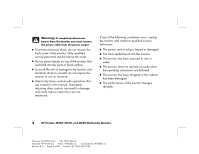HP D5259A HP Pavilion MX50, MX70, and MX90 Multimedia Monitors - (English) Us - Page 11
Degaussing the Display, Setting the Screen Resolution
 |
View all HP D5259A manuals
Add to My Manuals
Save this manual to your list of manuals |
Page 11 highlights
English Degaussing the Display Degaussing removes magnetism that causes unwanted color variations. Degauss the display any time you notice unusual color variations. Note: Do not degauss more frequently than once every 30 minutes, or the degauss will be incomplete. It is not necessary to degauss unless you have moved the monitor. There are two degaussing methods. Each time you turn on the monitor, it is automatically degaussed. You can also use the Degauss option in the on-screen display (OSD) main window to degauss the display. See "Using the OSD Main Window" on page 12 for instructions. Setting the Screen Resolution The screen resolution determines the amount of information shown in the display. Screen resolution refers to the number of dots or pixels used to make up an image. A low screen resolution means that the display uses a relatively small number of relatively large dots. A higher resolution means that more dots of a smaller size make up the image. With higher screen resolutions, icons, windows, and text are smaller on the screen, but more information can be displayed. Use the Window's Control Panel to set the screen resolution. The monitor supports many common screen resolutions, as shown in the "Pre-Set Video Modes." HP Pavilion MX50, MX70, and MX90 Multimedia Monitors 7 Filename: S01MXCUS.doc Title: HP-Print2k.dot Template: HP-Print2K.dot Author: WASSER, Inc. Last Saved By: WASSER, Inc. Revision #: 6 Page: 7 of 40 Printed: 12/15/00 02:51 PM