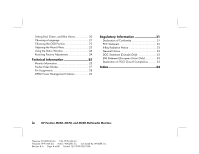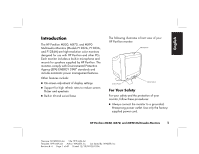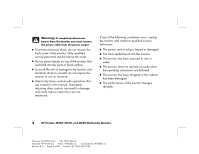HP D5259A HP Pavilion MX50, MX70, and MX90 Multimedia Monitors - (English) Us - Page 8
Connecting the Power and Video, Cables
 |
View all HP D5259A manuals
Add to My Manuals
Save this manual to your list of manuals |
Page 8 highlights
Connecting the Power and Video Cables Before connecting any cables, be sure to read the safety instructions at the beginning of this manual. The PC and monitor must be turned off. To connect the power and video cables: 1 Connect the power cord to the back of the monitor. 2 Plug the power cord into a power outlet. 3 Connect the blue plug on the video cable to the video port of your PC. If you have an HP Pavilion PC, this port is marked in blue. However, on some Pavilion PCs, the port could be marked in orange. (The illustration below is for reference only. Check your PC user's guide for the video port location.) 4 HP Pavilion MX50, MX70, and MX90 Multimedia Monitors Filename: S01MXCUS.doc Title: HP-Print2k.dot Template: HP-Print2K.dot Author: WASSER, Inc. Last Saved By: WASSER, Inc. Revision #: 6 Page: 4 of 40 Printed: 12/15/00 02:51 PM