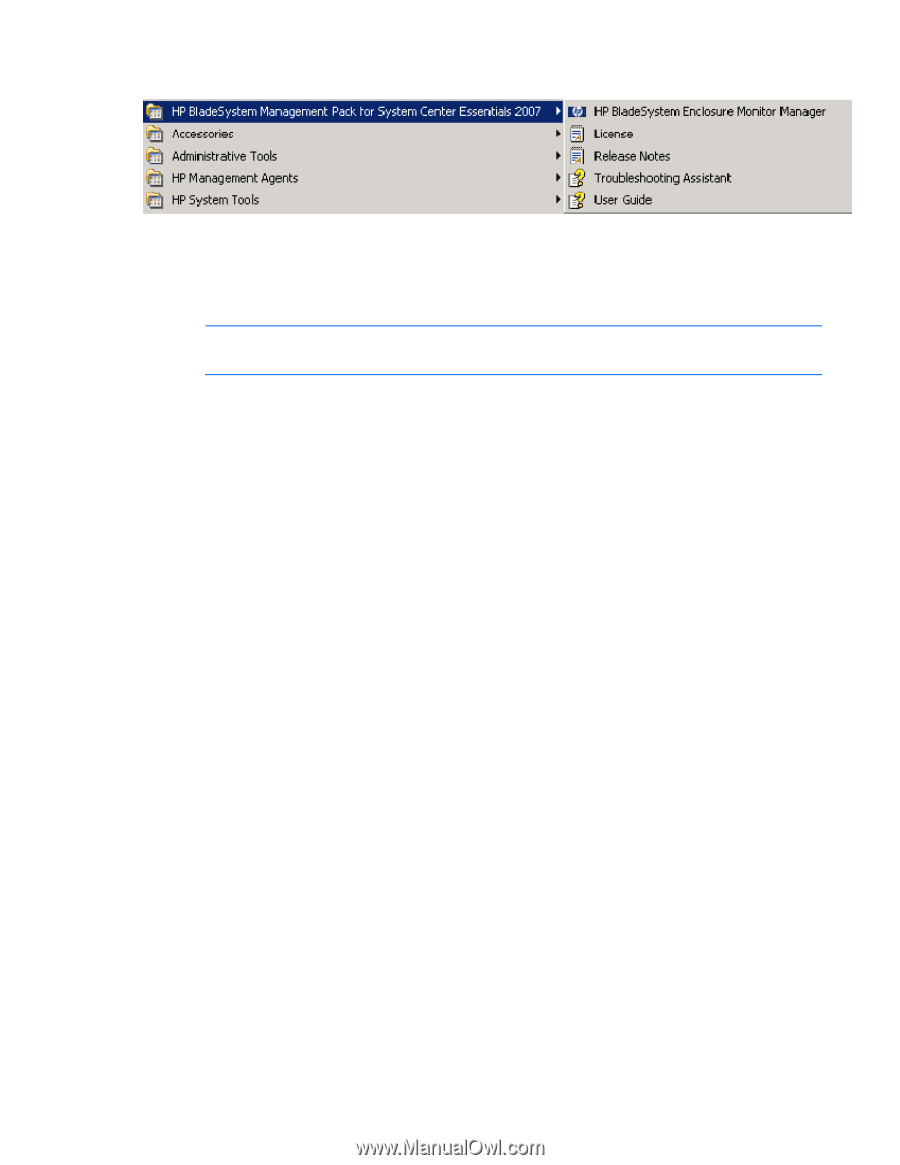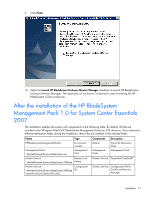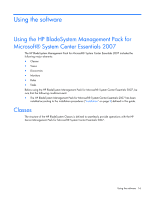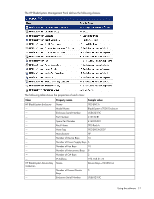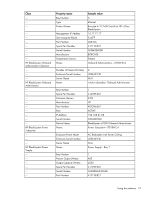HP DL360 HP BladeSystem Management Pack for Microsoft System Center Essentials - Page 15
Uninstalling the HP BladeSystem Management Pack 1.0 for System Center Essentials 2007
 |
UPC - 613326948835
View all HP DL360 manuals
Add to My Manuals
Save this manual to your list of manuals |
Page 15 highlights
This installation adds entries in the programs menu on the Windows® Start menu. Uninstalling the HP BladeSystem Management Pack 1.0 for System Center Essentials 2007 NOTE: Uninstalling the kits will not delete the imported Management Packs from the System Center Essentials servers. Before attempting to remove the kits from the Add/Remove Programs menu, you must manually delete all dependent management pack data from the System Center Essentials console and the HP BladeSystem management pack. You can check current dependency in the Administration screen. Right-click the "Hewlett-Packard BladeSystem Management Pack" you want to check, and select Properties. Select the Dependencies tab. If the Management Pack that depends on this Management Pack list does not show any dependency, then the selected management pack can be deleted. If there are dependencies present, then you must verify that it is appropriate to delete them. After the Hewlett-Packard BladeSystem Management Pack is deleted from the System Center Essentials server, perform the following procedure to uninstall all kit contents. 1. Locate the HP BladeSystem Management Pack for System Center Essentials 2007 in the Windows® Add/Remove programs menu. To begin the removal process, click Remove. 2. Click Yes to continue the uninstallation. 3. The uninstallation will be completed automatically and the install entry will be removed from the Add/Remove programs list. Repairing the installation of the HP BladeSystem Management Pack 1.0 for System Center Essentials 2007 You can repair installed components if a file is corrupted after the installation or operations. 1. Locate the HP BladeSystem Management Pack for System Center Essentials 2007 in the Windows® Add/Remove programs menu. To begin the repair process, click Click here for support information. 2. Click Repair. 3. The repair operation is automatically completed. Installation 15